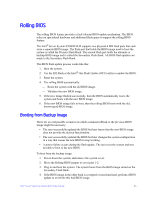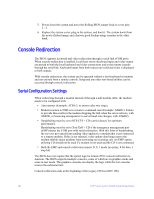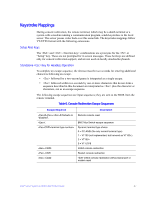Intel S7000FC4UR Product Guide - Page 60
Table 5. Setup Menu Key Use
 |
UPC - 735858194259
View all Intel S7000FC4UR manuals
Add to My Manuals
Save this manual to your list of manuals |
Page 60 highlights
context-sensitive. It displays keys relevant to current page and mode. They keyboard command bar supports these keys:. Table 5. Setup Menu Key Use Key Up arrow Down arrow Left and right arrows Function Execute Command Exit Select item up Select Item down Select menu Select field Change value Change value Setup defaults Description Press to activate submenus when the selected feature is a submenu, or to display a picklist if a selected feature has a value field, or to select a sub-field for multi-valued features like time and date. If a pick list is displayed, will undo the pick list, and allow another selection in the parent menu. provides a way to back out of any field. This key will undo the action of . When the key is pressed while editing any field or selecting features of a menu, the parent menu is re-entered. When is pressed in a submenu, the parent menu is re-entered. When is pressed in a major menu, the exit confirmation window is displayed and the user is asked whether changes should be saved or discarded. The up arrow is used to select the previous value in a menu item's option list, or a value field pick list. Press to activate the selected item. The down arrow is used to select the next value in a menu item's option list, or a value field pick list. Press to activate the selected item. The left and right arrow keys are used to move between the major menu pages. The keys have no affect if a submenu or pick list is displayed. Use to move between fields on a page. The minus key changes the value of the selected item to the previous value. This key scrolls through the values in the associated pick list without displaying the full list. The plus key changes the value of the selected item to the next value. This key scrolls through the values in the associated pick list without displaying the full list. On 106-key Japanese keyboards, the plus key has a different scan code than the plus key on the other keyboard, but it has the same effect. Pressing causes the following to appear: Load default configuration now? [Y] [N] If followed by is pressed, all Setup fields are set to their default values. If followed by pressed, or if is pressed, the user is returned to where they were before was pressed without affecting any field values. 42 Intel® Server System S7000FC4UR Product Guide