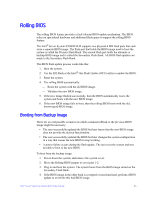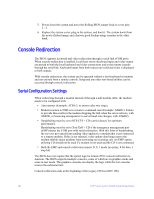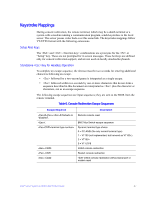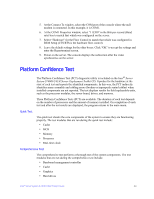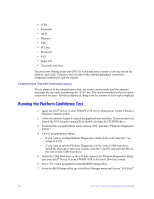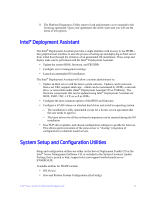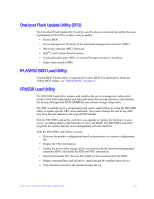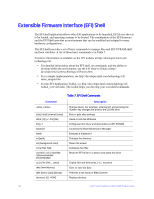Intel S7000FC4UR Product Guide - Page 67
Platform Confidence Test
 |
UPC - 735858194259
View all Intel S7000FC4UR manuals
Add to My Manuals
Save this manual to your list of manuals |
Page 67 highlights
5. At the Connect To window, select the COM port of the console where the null modem is connected. In this example, it is COM1. 6. At the COM1 Properties window, select "115200" in the Bits per second (Baud rate) box to match that which was configured on the server. 7. Select "Hardware" for the Flow Control to match that which was configured in BIOS Setup (CTS/RTS is the hardware flow control). 8. Leave the default settings for the other boxes. Click "OK" to accept the settings and enter the Hyperterminal screen. 9. Power on the server. The console displays the redirection after the video synchronizes on the server. Platform Confidence Test The Platform Confidence Test (PCT) diagnostic utility is included on the Intel® Server System S7000FC4UR Server Deployment Toolkit CD. It probes for the hardware at the start of each test and reports the identified components. In this way, the PCT indirectly identifies many assembly and cabling errors (broken or improperly seated cables) when installed components are not reported. The test displays results for field replaceable units, such as the processor modules, the server board, drives, and memory. Three Platform Confidence Tests (PCT) are available. The duration of each test depends on the number of processors and the amount of memory installed. On completion of each test and after the test results are displayed, the program returns to the main menu. Quick Test The quick test checks the core components of the system to ensure they are functioning properly. The test modules that are run during the quick test include: • Cache • MCH • Memory • Processor • Real-time clock Comprehensive Test The comprehensive test performs a thorough test of the system components. The test modules that are run during the comprehensive test include: • Baseboard management controller • Cache • Graphics • Hard drives Intel® Server System S7000FC4UR Product Guide 49