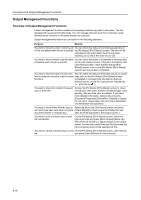Kyocera KM-6030 6030/8030 Operation Guide (Advanced Edition) Rev-3 - Page 100
Job History] Screen, Job List, Check Details], Prt Status] [Prnt Status]
 |
View all Kyocera KM-6030 manuals
Add to My Manuals
Save this manual to your list of manuals |
Page 100 highlights
Document and Output Management Functions [Job History] Screen The screen lists completed and/or canceled jobs. Print Management End 4 Job User Original Set Registration Res. Stop 1 End 3 End End Check Details 5 Prt Status Job History 2 1 Job List: Provides completed job information. The most recent job is listed at the very top of the list. The older job is low on the list. In the list, indicates copy jobs and indicates print jobs. NOTE: Jobs of which are canceled while copy operations are still in progress will not be displayed. 2 [Check Details]: Displays the Check Details screen. From this screen, you can check the content of the selected job. Check Details Item User name Job name Orig. Page Set Print size Input Source Registration Date Output Job Details 8½x11" Copy Left Tray 3 [S] and [T]: Used to select jobs. 4 [End]: Exits from the output management functions. The touch panel will return to the [Basic]. 5 [Prt Status] ([Prnt Status]): Switches to the [Prt Status] ([Prnt Status]) screen. 2-18