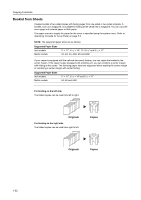Kyocera KM-6030 6030/8030 Operation Guide (Advanced Edition) Rev-3 - Page 39
Specifying a booklet cover, Originals, Copies, No copying, Copy on, outside, inside, Duplexing
 |
View all Kyocera KM-6030 manuals
Add to My Manuals
Save this manual to your list of manuals |
Page 39 highlights
For top binding The folded copies can be read from top to bottom. Copying Functions Originals Copies Specifying a booklet cover When using colored paper or thick paper for front or back covers, you can specify how to copy. Front Cover Originals Back Cover No copying Copy on outside Copy on inside Duplexing Originals No copying Copy on outside Copy on inside NOTE: The figures shown above are an example of binding on the left. Duplexing Follow the steps as below for booklet. 1 Press [Function]. 2 Press [Booklet]. Ready to copy. Select Paper Exposure Mode Orig.Image Quality Sort/ Offset Basic 2 sided/ Separation Reduce /Enlarge Margin/ Centering Border Erase User choice Select Orig.Size Auto Selection Page # Cover Mode Function Combine Batch Scanning Form Overlay Booklet Program Paper Size 11x8½ 100% Up Down 1-33