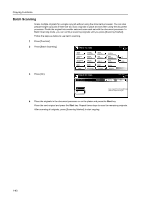Kyocera KM-6030 6030/8030 Operation Guide (Advanced Edition) Rev-3 - Page 45
Press [Layout A] or [Layout B]., Press [Memo s].
 |
View all Kyocera KM-6030 manuals
Add to My Manuals
Save this manual to your list of manuals |
Page 45 highlights
2 Press [Memo Pages]. 3 Press [Layout A] or [Layout B]. Copying Functions Ready to copy. Auto Rotation EcoPrint Repeat Copy OHP Backing Orig. Set Direction Select of Output Proof Copy Invert Staple /Punch Memo Pages Mirror Image Multi-Page Form Paper Size 11x8½ 100% Up Down Basic User choice Ready to copy. Memo Pages Function Program Shortcut Paper Size 11x8½ 100% Back None Layout A Layout B Reduce original to create area for taking notes. 4 Select the layout. Ready to copy. Memo Pages Layout None LMaaynouuatl A Layout B Shortcut Border line None Solid Dotted Borders Paper Size 11x8½ 50% Back Select Original I Direction. Top Edge 5 Select the page boundary line. 6 Place the originals in the document processor or on the platen and press the Start key. If the original is placed on the platen, Scan next original(s) will be displayed. Place the next original and press the Start key. After scanning all originals, press [Scanning finished] to start copying. 1-39