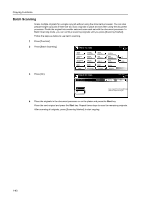Kyocera KM-6030 6030/8030 Operation Guide (Advanced Edition) Rev-3 - Page 48
Repeat Copy, Preparing a Job for Repeat Copy
 |
View all Kyocera KM-6030 manuals
Add to My Manuals
Save this manual to your list of manuals |
Page 48 highlights
Copying Functions Repeat Copy Enable additional copies in the desired quantity as necessary after a copy job is completed. For confidential documents, you can set up a pass code for the use of Repeat Copy. In such a case, the correct pass code must be entered when using Repeat Copy or copies will not be delivered. NOTE: Repeat Copy job is cleared when the main power switch is turned off. Repeat Copy cannot be selected when using document management functions or for copies with form overlay. Repeat Copy is not available when the copier is equipped with the optional security kit. Depending on your needs, you can disable repeat copying or specify as the default mode. Refer to Enabling Repeat Copy on page 3-16. Preparing a Job for Repeat Copy Follow the steps as below to prepare a job for repeat copies as needed. 1 Press [Function] and then [T Down]. 2 Press [Repeat Copy]. Ready to copy. Auto Rotation EcoPrint Repeat Copy OHP Backing Orig. Set Direction Select of Output Proof Copy Invert Staple /Punch Memo Pages Mirror Image Multi-Page Form Paper Size 11x8½ 100% Up Down 3 Press [On]. For confidential jobs, press [# keys] ([#-Keys]) and enter the pass code. NOTE: Enter the pass code from 1 to 8 digits. If you forget the pass code, Repeat Copy will be unavailable. Take note if necessary. Basic User choice Ready to copy. Repeat Copy Function Program Shortcut Paper Size 11x8½ 100% Back Off Repeat copy allows sets to be saved to the HDD. On Using Repeat Copy function, jobs can be recalled and output. Individual passwords can be set. 4 Place the originals in the document processor or on the platen. Press the Start key to start copying and register this job as a Repeat Copy job. 1-42