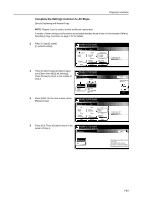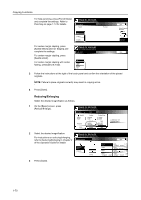Kyocera KM-6030 6030/8030 Operation Guide (Advanced Edition) Rev-3 - Page 74
One-Sided Copying or Duplexing, Ready to Job build.
 |
View all Kyocera KM-6030 manuals
Add to My Manuals
Save this manual to your list of manuals |
Page 74 highlights
Copying Functions 3 Press [Close]. One-Sided Copying or Duplexing Select one-sided copying or duplexing as follows. 1 On the [Basic] screen, press [1 sided/2 sided] ([1-sided/2-sided]). NOTE: The setting for one-sided copying or duplexing applies to all other steps. Simply complete this setting once as an initial step. Ready to Job build. Place originals then press Start key. Job Build Step 11x8½" Select Paper Finished Basic 1 sided Original Type Auto % Reduce /Enlarge Quality 2 sided Copy 1 sided/ 2 sided Rear Orig. Set Direction Edit 1 sided copy-Left Finished page #: 2 Press [1 sided Copy] ([1-sided Copy]) or [2 sided Copy] ([2-sided Copy]) and Ready to Job build. Place originals then press Start key. select the binding direction. 1 sided/2 sided Copy Follow the instructions on the right side Finished of the touch panel and confirm the orientation of the originals. 1 sided Copy Open from left 2 sided Copy Open from right NOTE: Failure to place originals correctly may result in copying errors. Open from top B ack Select Original Ima Direction. Top Edge 3 Press [Close]. 1-68