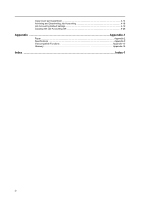Kyocera KM-6030 6030/8030 Operation Guide (Advanced Edition) Rev-3 - Page 11
Start, Setting Range, Press [Input size].
 |
View all Kyocera KM-6030 manuals
Add to My Manuals
Save this manual to your list of manuals |
Page 11 highlights
Copying Functions 4 Press [Input size]. Ready to copy. Select Original Size Shortcut Select size Input size Other stand.Size Auto 11x17" 8½x11" 11x8½" 8½x14" 5½x8½" 8½x5½" 11x15" 8½x13½" 8½x13" A4 A4 Paper Size 11x8½ 100% Back Custo 2x2" 2x2" 2x2" 2x2" 5 Press [+] and [-] to specify the vertical size (Y). Ready to copy. Select Original Size Select size Input size Other stand.Size (2 Y 115/8) " Setting Range Inch models Metric models 2 to 11 5/8" (in 1/8" increments) 50 to 297 mm (in 1-mm increments) Shortcut (2 17) X " Paper Size 11x8½ 100% Back Set original on platen and scanning range. (Y side, X With metric models, you can enter the size directly using the numeric keys after pressing [#-Keys]. 6 Press [+] and [-] to specify the horizontal size (X). Ready to copy. Select Original Size Select Select Input size Other stand.Size (2 Y 115 /8 ) " Shortcut (2 17) X " Paper Size 11x8½ 100% Back Set original on platen and scanning range. (Y side, X Setting Range Inch models Metric models 2 to 17" (in 1/8" increments) 50 to 432 mm (in 1-mm increments) With metric models, you can enter the size directly using the numeric keys after pressing [#-Keys]. 7 Press the Start key to start copying. 1-5