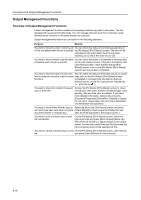Kyocera KM-6030 6030/8030 Operation Guide (Advanced Edition) Rev-3 - Page 93
Document Printing] or [Box Editing
 |
View all Kyocera KM-6030 manuals
Add to My Manuals
Save this manual to your list of manuals |
Page 93 highlights
Document and Output Management Functions 4 Press [Print once all data] to start printing. ting Select: 1 SUN 05:46 1 SUN 05:46 1 SUN 05:46 1 SUN 05:46 1 SUN 05:45 gement - Synergy Print Box Up Down Order of indication Document Propaties Select/ Cancel Cancel Print once all data Finish selecting Reviewing and Renaming Documents Check the size, registering date and other information on documents stored in the Synergy Print Box, and rename documents. You can also print the first page of documents for review. 1 Press the Document Management key. 2 Under Synergy Print Box, press [Document Printing] or [Box Editing]. Select function. Document Management Shared Data Box Synergy Print Box 08/08/ Form box Document Input Box Editing Document Printing Document Input Box Editing Document Printing Form Reg. B ox Editing 3 Select the box to be checked. To enter Box Editing the box number, press the key for the box, or use the numeric keys followed by Select box No. ( pressing [Enter]. Document Management - Synergy Print Box If a password has been set up for the box, a screen for password entry will be displayed. Use the numeric keys to enter the password and press [Enter]. NOTE: For instructions on setting up passwords, refer to Specifying Box Passwords on page 2-14. Password Clear (Enter by #key) Stop Enter 4 Select the document to be checked and press [Document Properties] ([Check/Rev. Details]). Box Editing Doc005 1 SUN 05:46 NOTE: You can change the document sort order. Press [Order of indication] and choose from [Sort by Date] ([New J Old] and [Old J New]) or [Sort by Name] ([A J Z] and [Z J A]). Doc004 Doc003 Doc002 Doc001 1 SUN 05:46 1 SUN 05:46 1 SUN 05:46 1 SUN 05:45 Document Management - Synergy Print Box Up Down Order of indication Document Propaties Delete 2-11