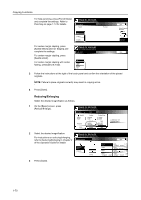Kyocera KM-6030 6030/8030 Operation Guide (Advanced Edition) Rev-3 - Page 80
Repeat Copy, Margin Mode and Centering Originals, Press [On] to activate Repeat Copy.
 |
View all Kyocera KM-6030 manuals
Add to My Manuals
Save this manual to your list of manuals |
Page 80 highlights
Copying Functions Repeat Copy Specify Repeat Copy as follows. Use Repeat Copy to enable the production of additional copies as needed after a copy job is completed. 1 Press [Edit]. On the next screen, press [Repeat Copy]. NOTE: The Repeat Copy setting applies to all other steps. Simply complete this setting once as an initial step. Ready to Job build. Place originals then press Start key. Job Build Step Off Border Erase None Margin/ Centering Basic Auto Select Orig.Size None Page # Quality Off Repeat Copy Tray A Select of Output Edit 1 sided copy-Left Finished page #: 2 Press [On] to activate Repeat Copy. Refer to Repeat Copy on page 1-42 for Ready to Job build. Place originals then press Start key. details. Repeat Copy Back Off On 3 Press [Close]. Margin Mode and Centering Originals Specify the Margin mode and centering of originals as follows. 1 Press [Edit]. On the next screen, press [Margin/Centering] ([Margin/Imag.Shift]). Ready to Job build. Place originals then press Start key. NOTE: The Margin mode and centering settings apply to all other steps. Simply complete this setting once as an initial step. Job Build Off Border Erase None Margin/ Centering Basic Step Auto Select Orig.Size None Page # Quality Off Repeat Copy Tray A Select of Output Edit 2 Press [Margin] or [Auto Center] ([Image shift]). For details, refer to Margin Mode on page 1-18 or Centering Originals on page 1-20. Ready to Job build. Place originals then press Start key. Margin/Centering 3 Press [Close]. None Margin Auto Center Repeat copy allows sets to be save to the HDD. Using Repeat Copy function, jobs can be recalled and output. Individual passwords can be set. 1 sided copy-Left Finished page #: B ack Reposition image to left/right or top/bottom, and also center image on paper. 1-74