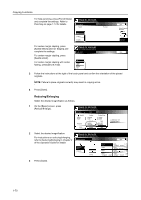Kyocera KM-6030 6030/8030 Operation Guide (Advanced Edition) Rev-3 - Page 76
Reducing/Enlarging, Saddle Stitch] [Center Staple]
 |
View all Kyocera KM-6030 manuals
Add to My Manuals
Save this manual to your list of manuals |
Page 76 highlights
Copying Functions For hole punching, press [Punch Mode] and complete the settings. Refer to Punching on page 1-13 for details. Ready to Job build. Place originals then press Start key. Punch Mode Punch Preview None 2 holes 3 holes Back Select Original Im Direction. Top Edge For center margin stapling, press [Saddle Stitch] ([Center Staple]) and Ready to Job build. Place originals then press Start key. complete the settings. Saddle Stitch B ack For center margin stapling, press [Saddle stitch]. Off For center margin stapling with center Saddle folding, press [Bind & Fold]. stitch Bind & Fold 3 Follow the instructions at the right of the touch panel and confirm the orientation of the placed originals. NOTE: Failure to place originals correctly may result in copying errors. 4 Press [Close]. Reducing/Enlarging Select the desired magnification as follows. 1 On the [Basic] screen, press [Reduce/Enlarge]. Ready to Job build. Place originals then press Start key. Job Build Step 11x8½" Select Paper Finished Basic 1 sided Original Type Auto % Reduce /Enlarge Quality 2 sided Copy 1 sided/ 2 sided Rear Orig. Set Direction Edit 1 sided copy-Left Finished page #: 2 Select the desired magnification. Ready to Job build. For instructions on reducing/enlarging, Place originals then press Start key. refer to Reducing/Enlarging in Chapter 3 Reduce/Enlarge Back of the Operation Guide for details. Auto % 154% 77% 5½x8½" 8½x14" 11x Standard Zoom 100% 129% 64% 8½x11" 11x17" 11x XY Zoom 400% 121% 50% 8½x14" 11x17" 11x # keys 200% 78% 25% 5½x8½" 11x17" 8½x14" 8½x11" 3 Press [Close]. 1-70