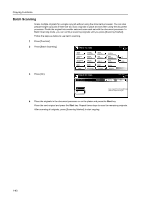Kyocera KM-6030 6030/8030 Operation Guide (Advanced Edition) Rev-3 - Page 46
Batch Scanning, Press [Batch Scanning].
 |
View all Kyocera KM-6030 manuals
Add to My Manuals
Save this manual to your list of manuals |
Page 46 highlights
Copying Functions Batch Scanning Scans multiple originals for a single copy job without using the document processor. You can also prepare single copy jobs if there are too many originals to place at once when using the document processor. Divide the original into smaller sets and scan each set with the document processor. In Batch Scanning mode, you can continue scanning originals until you press [Scanning finished]. Follow the steps as below to use batch scanning. 1 Press [Function]. 2 Press [Batch Scanning]. Ready to copy. Select Paper Exposure Mode Orig.Image Quality Sort/ Offset Basic 2 sided/ Separation Reduce /Enlarge Margin/ Centering Border Erase User choice Select Orig.Size Auto Selection Page # Cover Mode Function Combine Batch Scanning Form Overlay Booklet Program Paper Size 11x8½ 100% Up Down 3 Press [On]. Ready to copy. Batch Scanning Shortcut Paper Size 11x8½ 100% Back Off Copy images from Document Process platen for output as one job. On 4 Place the originals in the document processor or on the platen and press the Start key. Place the next original and press the Start key. Repeat these steps to scan the remaining originals. After scanning all originals, press [Scanning finished] to start copying. 1-40