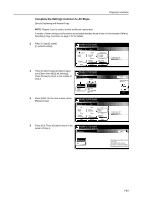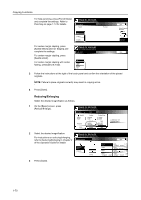Kyocera KM-6030 6030/8030 Operation Guide (Advanced Edition) Rev-3 - Page 71
Step 4: Complete the settings for original C., Step 5: Specify that the back of original C will
 |
View all Kyocera KM-6030 manuals
Add to My Manuals
Save this manual to your list of manuals |
Page 71 highlights
Copying Functions 11 Select the cassette 1. Press [Close] to return to the screen of step 10. Scan next original(s). Place the originals and press start key. Press "Scanning finished" key when starting copy. Select Paper Back 11x8½" Plain 11x8½" Recycled 11x17" Plain 8½x11" Plain 11x8½" Color 12 Place original B and press the Start key to start scanning. Step 4: Complete the settings for original C. Specify the MP tray (for colored paper) for the paper selection setting. 13 Press [Select Paper]. Scan next original(s). Place the originals and press start key. Press "Scanning finished" key when starting copy. Job Build Step 11x8½" Select Paper Finished Basic 1 sided Original Type Auto % Reduce /Enlarge Quality 2 sided Copy 1 sided/ 2 sided Rear Orig. Set Direction Edit 14 Select the MP tray. Press [Close] to return to the screen of step 13. Scan next original(s). Place the originals and press start key. Press "Scanning finished" key when starting copy. Select Paper 11x8½" Plain 11x8½" Recycled 11x17" Plain 8½x11" Plain MP tray Color 15 Place original C and press the Start key to start scanning. 2 sided copy-Left Finished page #: Next copy page: Front Back Step 5: Specify that the back of original C will be left blank. 16 Press [Print from Front page]. riginal(s). riginals and press start key. nning finished" key when starting copy. This setting leaves the back blank and starts copying on the next sheet. Step 1 sided 2 sided Copy Original Type 1 sided/ 2 sided Auto % Rear Reduce /Enlarge Orig. Set Direction Quality Edit 2 sided copy-Left Finished page #: Next copy page: Rear Set Cancel Insert page Print from Front page Scanning finished 1-65