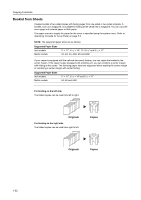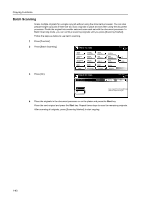Kyocera KM-6030 6030/8030 Operation Guide (Advanced Edition) Rev-3 - Page 42
Press [On] and then [Close]., Press [Book
 |
View all Kyocera KM-6030 manuals
Add to My Manuals
Save this manual to your list of manuals |
Page 42 highlights
Copying Functions 2 Press [Booklet]. 3 Press [BookJBooklet]. Ready to copy. Select Paper Exposure Mode Orig.Image Quality Sort/ Offset Basic 2 sided/ Separation Reduce /Enlarge Margin/ Centering Border Erase User choice Select Orig.Size Auto Selection Page # Cover Mode Function Combine Batch Scanning Form Overlay Booklet Program Ready to copy. Booklet Shortcut Paper Size 11x8½ 100% Up Down Paper Size 11x8½ 100% Back None Booklet Book Booklet Edit one or two sided original pages and output a Book. Use Book Booklet for book original 4 Specify the binding direction of both the originals and finished copies. Set first page. Press "Start" key. Booklet Original None Booklet Book Booklet Book Left Book Right Finished Open from left Open from right Shortcut Copy front Off Copy on front cvr None Saddle Stitch Paper Size 11x17 100% Back Set the book or top side direct t 5 If the copier is equipped with the optional document finisher, [Saddle Stitch] ([Center Staple]) will be displayed and you can specify center margin stapling. If the copier is also equipped with a folding unit, you can specify folding along the center of copies where the center margin is stapled. To specify center margin stapling or a center margin with center folding, press [Saddle Stitch] ([Center Staple]) and follow these steps. To skip these settings, move to step 7. 6 Select [Saddle stitch] or [Bind & Fold] and press [Close]. Up to 16 sheets (64 pages) can be created with center margin stapling or with center margin stapling and center folding. Set first page. Press "Start" key. Saddle Stitch Off Saddle stitch Bind & Fold Paper Size 11x17 100% Back 7 To set up a cover, press [Copy on front cvr] ([Copy on front cov.]) and proceed to the next step. For a blank cover, move to step 9. 8 Press [On] and then [Close]. NOTE: When you copy onto covers, be sure to set the original that you want to have copied onto the cover first. Set first page. Press "Start" key. Copy on front cover Off When selecting "ON" for copying on the front cover, follow the instruction. On 1.Scan front cover book original. 2.Start scan book originals. Paper Size 11x17 100% Back Set the book or top side direct t 1-36