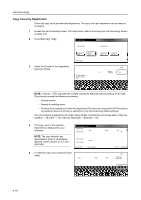Kyocera KM-6030 6030/8030 Operation Guide (Advanced Edition) Rev-3 - Page 172
Changing Restrictions on Usage
 |
View all Kyocera KM-6030 manuals
Add to My Manuals
Save this manual to your list of manuals |
Page 172 highlights
Job Accounting 4 To change the ID-code, select Account ID and press [Change #]. Department inform. edit Setting Item Account ID Name to display Value 11111111 1st sales division System Menu - Job Accounting - Management Edit 5 Press [Clear] to blank the current entry. Use the numeric keys to enter the new ID code (up to eight digits). Press [Close]. Account ID Account ID Clear Back Change # B ack Job Accounting - Management Edit 6 To edit the department name, select Department inform. edit Back Name to display and press [Change #]. Setting Item Account ID Name to display Value 11111111 1st sales division Change # System Menu - Job Accounting - Management Edit 7 Press [AllDel.] to blank the current entry. Enter the new name. Press [End]. For instructions on entering characters, refer to Entering Characters on Touch Panel on page 3-55. Name to display 1st sales division Stop Limit:32 letters including # AllDel. Capital Letter Num./Sym. Space 8 Press [Close]. 9 Press [Close]. The touch panel will return to the Job Accounting screen. Changing Restrictions on Usage You can change the restriction on copying and printing per individual department. IMPORTANT: To restrict the number of copies, printouts, or scanned images during job accounting, turn Copy Job Accounting from [Off] to [On] in the job accounting default settings. Refer to Job Accounting Default Settings on page 4-19 for details. If the copier is equipped with the optional printer kit and/or the scanner kit, activate Printer Job Accounting and Scanner Job Accounting in the job accounting default settings. 1 Access the Job Accounting screen. (For instructions, refer to Accessing the Job Accounting Screen on page 4-3.) 4-12