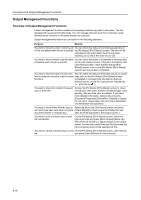Kyocera KM-6030 6030/8030 Operation Guide (Advanced Edition) Rev-3 - Page 94
Entering Characters When Using, Document Management Functions, Document Management, Specifying Box
 |
View all Kyocera KM-6030 manuals
Add to My Manuals
Save this manual to your list of manuals |
Page 94 highlights
Document and Output Management Functions 5 Check the displayed selection. Check/Correct Details To print the first page, press [Print from 1st] ([Head Print]). To rename the document, press [Change doc. name] and enter the new document name. For instructions on entering characters, refer to Entering Characters When Using Document Management Functions on page 3-58. Item User name Document Name Registration Size Orig. Set Direction page # Input Source Resolution Registration Date Details Doc001 8½x11" Rear 1 Copy 1200dpi 08/08/'04 05:45 Document Management - Synergy Print Box - Box Editing Change doc. name Print from 1st 6 After reviewing the document, press [Close]. The touch panel will return to the screen from step 4. To check other documents, repeat steps 4 to 6. 7 Press [Cancel] or [End]. The touch panel will return to the Document Management screen. Deleting Documents Delete unnecessary documents from the Synergy Print Box. 1 Press the Document Management key. 2 Under Synergy Print Box, press [Box Editing]. Select function. Document Management Shared Data Box Synergy Print Box 08/08/ Form box Document Input Box Editing Document Printing Document Input B ox Editing Document Printing Form Reg. B ox Editing 3 Select the box where the documents to Box Editing be deleted are stored. To enter the box Select box No. number, press the key for the box, or ( use the numeric keys followed by pressing [Enter]. Document Management - Synergy Print Box If a password has been set up for the box, a screen for password entry will be displayed. Use the numeric keys to enter the password and press [Enter]. NOTE: For instructions on setting up passwords, refer to Specifying Box Passwords on page 2-14. Password Clear (Enter by #key) Stop Enter 2-12