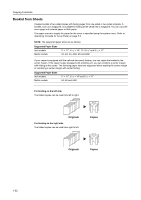Kyocera KM-6030 6030/8030 Operation Guide (Advanced Edition) Rev-3 - Page 40
Select [Saddle stitch] or [Bind & Fold], Press [Booklet].
 |
View all Kyocera KM-6030 manuals
Add to My Manuals
Save this manual to your list of manuals |
Page 40 highlights
Copying Functions 3 Press [Booklet]. Ready to copy. Booklet Shortcut Paper Size 11x8½ 100% Back None Booklet Book Booklet Edit one or two sided original pages and output a Book. Use Book Booklet for book original 4 Specify the binding direction of both the originals and finished copies. If the message It is impossible to copy in present setting mode. Change setting of original and finishing mode is displayed, confirm that you are selecting the correct original orientation (shown at the right of the touch panel) and the proper settings for the original and finished copies. 2 sided mode. Booklet Original Finished None Booklet Book Booklet 1 sided 2-sided Left/Right 2-sided Top/Bottom Open from left Open from right Open from top Shortcut Stitching Off Stitching Front cvr None Saddle Stitch Paper Size 11x17 100% Back Select Original Im Direction. Top Edge 5 If the copier is equipped with the optional document finisher, [Saddle Stitch] ([Center Staple]) will be displayed and you can specify center margin stapling. If the copier is also equipped with a folding unit, you can specify folding along the center of copies where the center margin is stapled. To specify center margin stapling or a center margin with center folding, press [Saddle Stitch] ([Center Staple]) and follow these steps. To skip these settings, move to step 7. 6 Select [Saddle stitch] or [Bind & Fold] and press [Close]. Up to 16 sheets (64 pages) can be created with center margin stapling or with center margin stapling and center folding. 2 sided mode. Saddle Stitch Off Saddle stitch Bind & Fold Paper Size 11x17 100% Back 7 To set up a cover, press [Stitching Front Cvr] ([Stitching Front cov.]) and move to the next step. To skip the cover settings, move to step 9. 8 Press [Cover] and specify whether or not to copy on the front and back covers. 2 sided mode. Press [Close]. Stitching Front Cvr Paper Size 11x17 100% Back No cover Cover Copy onto different media for front/back cover. Please specify drawer for Cover p 9 Place the originals in the document processor or on the platen and press the Start key. NOTE: When using the platen, be sure to place the originals in page order. If the original is placed on the platen, Scan next original(s) will be displayed. Place the next original and press the Start key. After scanning all originals, press [Scanning finished] to start copying. 1-34