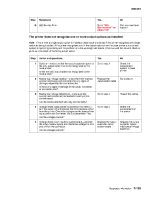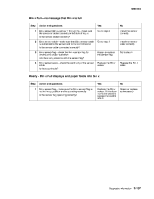Lexmark C750 Service Manual - Page 144
Lexmark C750 Manual
 |
View all Lexmark C750 manuals
Add to My Manuals
Save this manual to your list of manuals |
Page 144 highlights
5060-00x The printer does not detect paper out in tray x when adequate paper is installed in the tray. Step 1 Action and questions Run tray x sensor test from the Diagnostics Menu. Does the test pass for sensor L1? 2 Check the cable connection for the paper level sensing assembly to tray x system board. Is the cable correctly installed? 3 Check the paper level sensing assembly for correct installation. Is the paper level sensing assembly installed correctly? 4 Check continuity of the paper level sensing assembly cable. Do you measure continuity? 5 Check the paper level sensing assembly for correct installation. Check the following for damaged or broken parts: • Paper level sensing flag bellcrank. • Paper level sensing flag. • Paper level sensing flag spring. Is the paper level sensing assembly installed correctly? 6 Make sure the paper level sensing assembly arm goes all the way to the bottom of tray x. Does the arm extend all the way down to the bottom of the tray? Recheck the arm. If the problem continues, replace the paper leveling sensing assembly. If this does not fix the problem, replace the Tray x system board. See why the arm is not extending all the way to the bottom of the tray. Repair as necessary. Replace the paper level sensing assembly Go to step 6 Go to step 5 Go to step 4 Reinstall the assembly if not installed correctly Replace the cable Go to step 3 Install the cable correctly Yes Go to step 5 No Go to step 2 The printer does not detect transparencies loaded in Tray x Step 1 Action and questions Make sure the transparency material meets specifications. Does the transparency material meet specifications? Yes Go to step 2 No Inform the customer that the transparency media in tray x does not meet specification Install the transparency assembly correctly 2 Check the transparency sensing assembly for correct installation. Is the transparency sensing assembly correctly installed? Go to step 3 3 Check the transparency sensing assembly cable to make sure the in-line connector is correctly installed to Tray x system board cable. Is the cable correctly installed? Go to step 4 Install the cable correctly 2-110 Service Manual