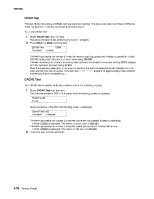Lexmark C750 Service Manual - Page 199
Lexmark C750 Manual
 |
View all Lexmark C750 manuals
Add to My Manuals
Save this manual to your list of manuals |
Page 199 highlights
5060-00x ALIGNMENT Cyan, Yellow, Magenta Setting printer alignment 1. Select ALIGNMENT from the Diagnostics Mode. 2. Select one of the following: Cyan, Yellow, or Magenta. The following screen is displayed: T=sxx* L=sxx* Value: T= L= R= Z= s xx * R=sxx* Z=sxx* Description: Top Margin Offset Left Margin Offset Right Margin Offset Theta Offset (Skew compensation) =sign for negative values (this =margin value. =Default Value Range: -128 to +127 -300 to +300 -300 to +300 -16 to +16 space is blank for positive values) 3. Run an Alignment Test Page before changing any of the settings. 4. When the alignment screen is displayed, the Top Margin sign/value pair flashes. To change the value, press Menu. Once the value is displayed, press Select to save the value and move to the next value. The margin values blink in the following order: Top, Left, Right and Theta. To skip a margin value, because its value is correct, press Select. The default value remains the same. If Return is selected and you exit the alignment menu after a margin value has been changed but not saved, then the default value is not changed. However, if the Alignment Test page is requested after a margin value has been changed but not saved, then the default value is changed and the Alignment Test Page is printed using the new value. To verify that the margin values are correct, you must print the Alignment Test Pages. Press Go from the Alignment Test screen that displays each of the margin values. Pressing Go serves as a hot key to the Alignment Test Pages. Buttons are not active when the Alignment Test Pages are printing. Note: The Alignment Test Pages consist of all three color alignment pages. The Alignment Test Page should be printed on A4 or Letter paper. The printer tries to print the test page from the default paper source, however if the default source only supports envelopes, then the page prints from Tray 1. Complete a Line Length Calibration from the PRINT TESTS in the Diagnostics Menu. To exit the Alignment Test press Return. 5. 6. 7. 8. Diagnostic aids 3-15