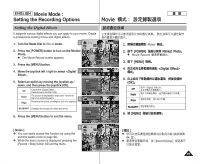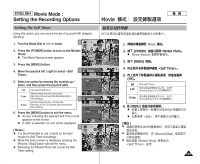Samsung HMX-S10BN User Manual (user Manual) (ver.1.0) (English, Chinese) - Page 100
Setting the Movie Size
 |
UPC - 036725303263
View all Samsung HMX-S10BN manuals
Add to My Manuals
Save this manual to your list of manuals |
Page 100 highlights
ENGLISH Movie Mode : Setting the Recording Options Setting the Movie Size 1. Turn the Mode Dial to Movie mode. 2 2. Press the [POWER] button to turn on the Miniket Photo. N The Movie Record screen appears. STBY Movie 4 Min F STBY 4 Min F STBY STBY 4 Min IN OFF 6F40 REM 4 Min F AE AUTO Movie OFF A OFF OFF 1. Movie 2. [POWER] N Movie Record 0 Miniket Photo0 0 3. Press the [MENU] button. 4 4. Move the joystick left / right to select . MMooviveie Size Movie Movie Size MMovoieviSeize TYPE AE MMoovveie Size Select Exit 320 Move Select Exit 5. Select an option by moving the joystick up / down and then press the joystick (OK). 5 N Available options are: / Move OK Select MENU Exit Movie MMMooovviveeie Size Select Movie TYPE Movie Size Exit AE 6. Press the [MENU] button to exit the menu. N An icon indicating the selected Movie Size appears on the screen. 6 [ Notes ] ✤ Regarding detailed image capacity, refer to page 31. ✤ Higher resolution requires more memory space, which results in shorter maximum recording time. ✤ While the menu screen is displayed, pressing the [Record / Stop] button will exit the menu. 100 MMovoieviSeize 320 MMoovveie Size Select Exit Move OK Select MENU Exit Move STBY Select IN 320 STBY REM 8 Min F 8 Min F STMBoYve Select 8 Min F Exit AE AUTO Exit A STBY F 8 Min OFF OFF OFF OFF 3. [MENU] 4. 5. (OK) 0 N 6. [MENU] N [ ] ✤ ✤ 0 ✤ 0 0 0 / 0 0 31 0 [Record/Stop]