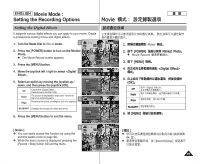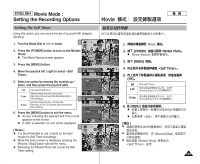Samsung HMX-S10BN User Manual (user Manual) (ver.1.0) (English, Chinese) - Page 96
Turn the Mode Dial
 |
UPC - 036725303263
View all Samsung HMX-S10BN manuals
Add to My Manuals
Save this manual to your list of manuals |
Page 96 highlights
ENGLISH Movie Mode : Setting the Recording Options Movie STBY 4 Min F Setting the White Balance STBY The White Balance is used to preserve natural colors under different4 Min lighting conditions. It is recommended to set the white balanFce prior to any recording. STBY 3 STBY 4 Min IN 1. Turn the Mode Dial to Movie mode. 6F40 REM 4 Min 2. Press the [POWER] button to turn on the Miniket F Photo. Movie N The Movie Record screen appears. 3. Press the [MENU] button. White Balance N Menu screen appears. Movie 4. Move the joystick left / right to select . 5. Move the joystick up / down to select an White Balance 4 Movie option, and then press the joystick (OK). AE WhMiMteoovBevaileance Select OFF 0 OFF AE AUTO A OFF OFF Exit Auto Daylight Automatically sets according to the shooting environment. Adjusts the color according to daylight/indoor, outdoor light Auto A DaWMyolhivgiethetBalanSceelect Exit Cloudy Fluorescent H You can select this when you cannot have Cloudy daylight as a direct light, such as when it is 5 partly-cloudy or cloudy. Fluorescent H Suitable in a halogen or 3-wavelength light environment. Fluorescent L Suitable for a fluorescent light environment. Tungsten Suitable for an incandescent light environment. 6. Press the [MENU] button to exit the menu. MoMveovieOK Select MENU Exit WMMhooitvveeieBalanceSelect Exit AE White Balance AuMtoovie Daylight CWlohuitedyBalance FluoMMroeovsecveient H Select Exit [ Notes ] ✤ You can easily access this function by using the 6 shortcut button (refer to page 94). ✤ In general outdoors recording, setting will allow users to achieve the best results. ✤ As the lighting conditions change, set the appropriate white balance before recording. ✤ Regarding use with , refer to page 102. ✤ While the menu screen is displayed, pressing the 96 [Record / Stop] button will exit the menu. Move OK Select MENU Exit White Balance STBY IN 640 SMTovBeY REM 4SMelienct F 4 Min F STMBoYve Select 4 Min F Exit AE AUTO Exit OFF OFF STBY 4 Min OFF F 0 1. Movie 2. [POWER] N Movie Record 3. [MENU] 0 N 0 4. 5. (OK) 0 0 Miniket Photo0 0 0 Auto 0 Daylight // 0 Cloudy 0 Fluorescent H Fluorescent L Tungsten 6. [MENU] 3 0 0 0 0 [ ] ✤ 94 0 ✤ 0 ✤ 0 ✤ 102 0 ✤ [Record/Stop] 0