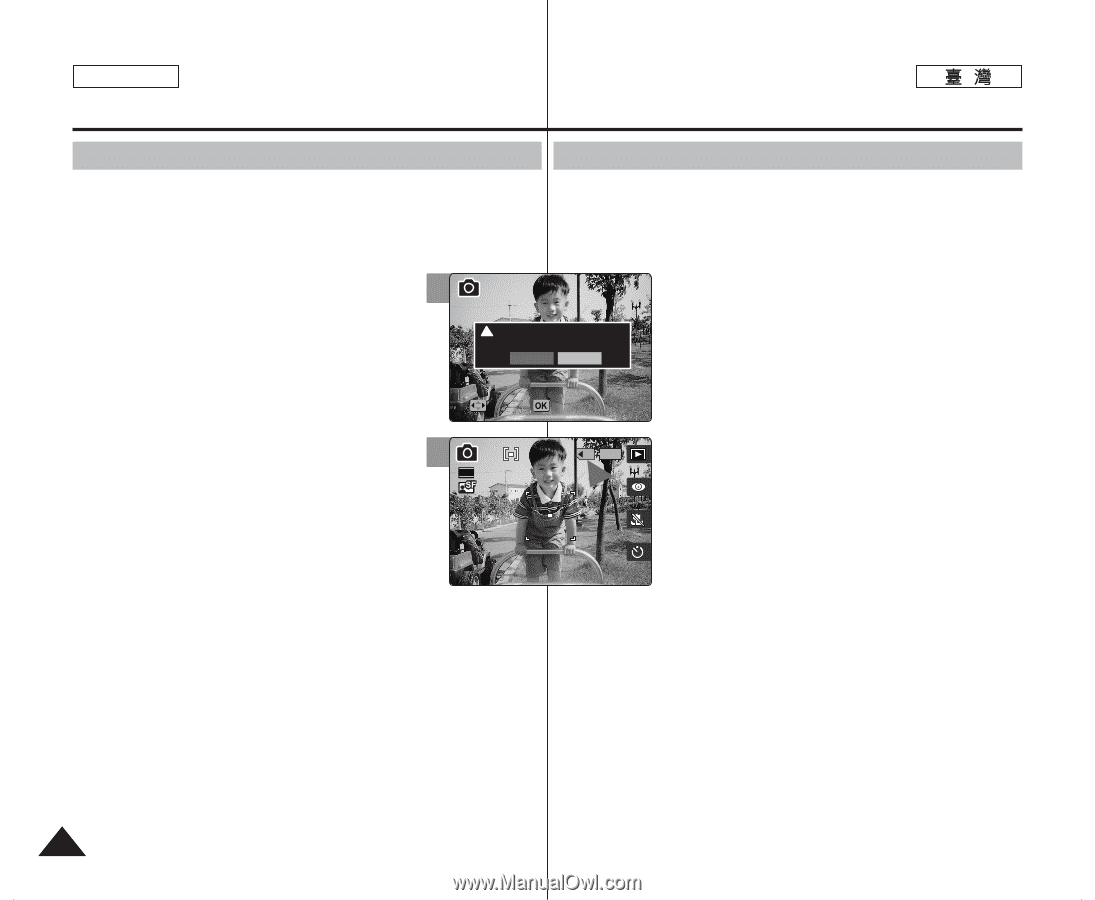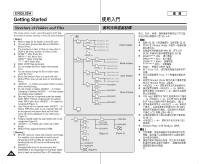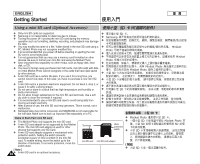Samsung HMX-S10BN User Manual (user Manual) (ver.1.0) (English, Chinese) - Page 34
Selecting the Memory Type
 |
UPC - 036725303263
View all Samsung HMX-S10BN manuals
Add to My Manuals
Save this manual to your list of manuals |
Page 34 highlights
ENGLISH Getting Started Selecting the Memory Type You can set the storage to the internal memory or mini SD card (Optional Accessory). 0 The OSD indicators are based internal memory by default. OSD SD 0 1. Press the [POWER] button to turn on the 2 Miniket Photo. 2. Initially, the memory type is set to by default. ! Memory Card inserted. Change into the card? Yes No 3. Insert a mini SD card into the slot (refer to page 33). N The message "Memory Card inserted. 3 Change into the card?" appears on the screen. MMovoeve 2592 SSeleelcetct 2233 4. Select the desired setting by moving the joystick left / right and press the joystick (OK). N Yes: Photo, movie, music and voice files will be stored in the inserted mini SD card. N No: Photo, movie, music and voice files will be stored in the internal memory. 1. [POWER] Miniket Photo0 2. 0 3. SD 33 0 N Memory Card is inserted. Change into the card? 0 4. / (OK) 0 N Yes / / SD 0 N No / / 0 [ Notes ] [ ] ✤ If there is no mini SD card inserted, only the option ✤ SD 0 will be available. ✤ Settings SD 0 ✤ When you insert the mini SD card in Setting Mode, the pop-up ✤ 0 message will not display. ✤ Selected memory will be used for all modes. 34