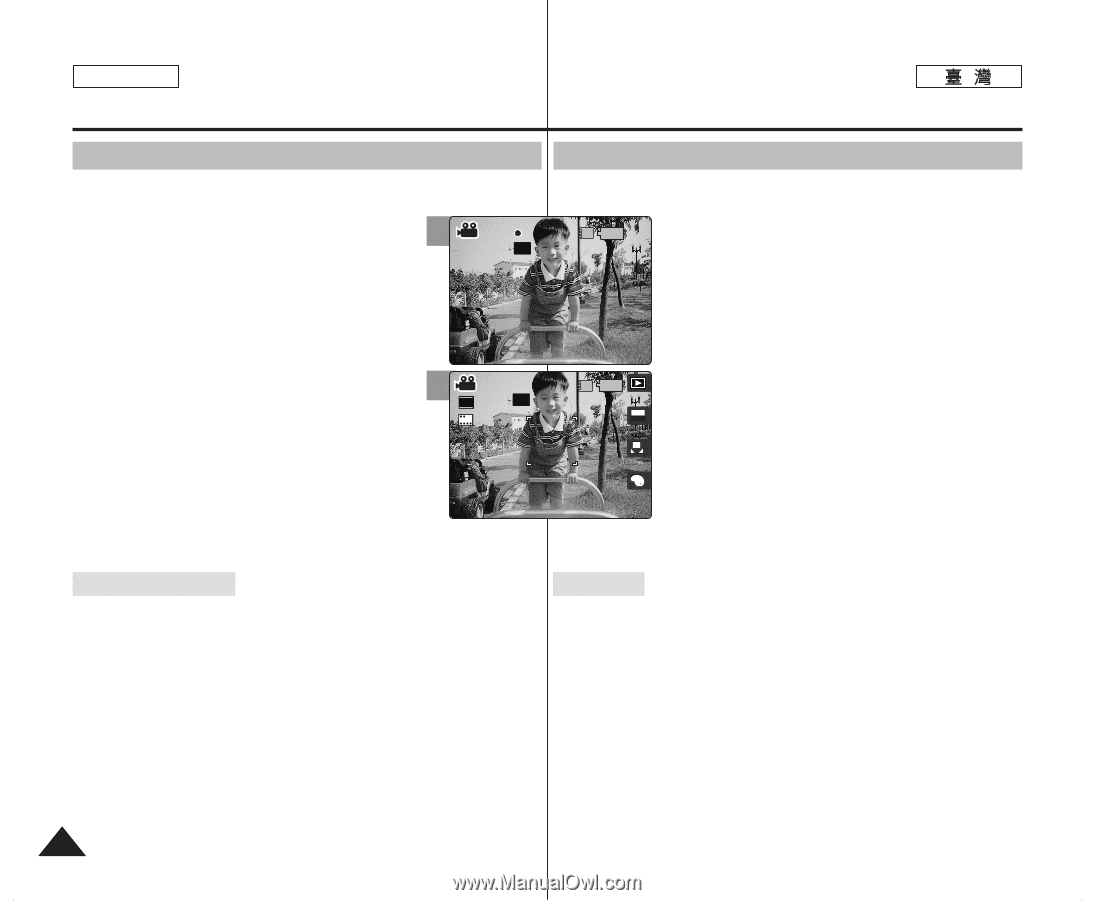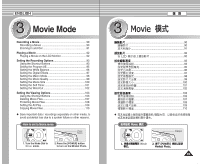Samsung HMX-S10BN User Manual (user Manual) (ver.1.0) (English, Chinese) - Page 90
Movie Mode : Recording a Movie
 |
UPC - 036725303263
View all Samsung HMX-S10BN manuals
Add to My Manuals
Save this manual to your list of manuals |
Page 90 highlights
ENGLISH Movie Mode : Recording a Movie Movie Recording a Movie You can record video and store it in memory. 1. Turn the Mode Dial to Movie mode. 3 2. Press the [POWER] button to turn on the Miniket Photo. N The Movie Record screen appears. REC 00:00:16 REC 004:0M0i:n16 IN REM 4 Min 3. Press the [Record / Stop] button. N It starts to record. 4 STBY IN 4. To stop recording, press the [Record / Stop] button again. 640 STBYREM 4 Min F 4 Min F N It stops recording, and stands by. 5. After recording, press the [POWER ]button to turn off the Miniket Photo to prevent battery power consumption. 0 1. Movie 0 2. [POWER] N Movie Record Miniket Photo0 0 3. [Record/Stop] 0 N 0 4. N AE AUTO A 5. Photo OFF OFF [Record/Stop] 0 0 [POWER] 0 Miniket Reading the Counter N The timestamp will be recorded along with the movie to support users with a faster search. N 00:00:16: Elapsed Recording Time REM 4 Min: Remaining Recording Time N N 00:00:16: REM 4 Min [ Notes ] ✤ To adjust the brightness of LCD screen, set the in Settings mode (refer to page 41). ✤ After recording, turn off the Miniket Photo to conserve battery power. ✤ The brightness of the LCD monitor will not affect the brightness of the recordings. 90 [ ] ✤ LCD Brightness> ✤ ✤ LCD Settings 41 0 Miniket Photo 0 0