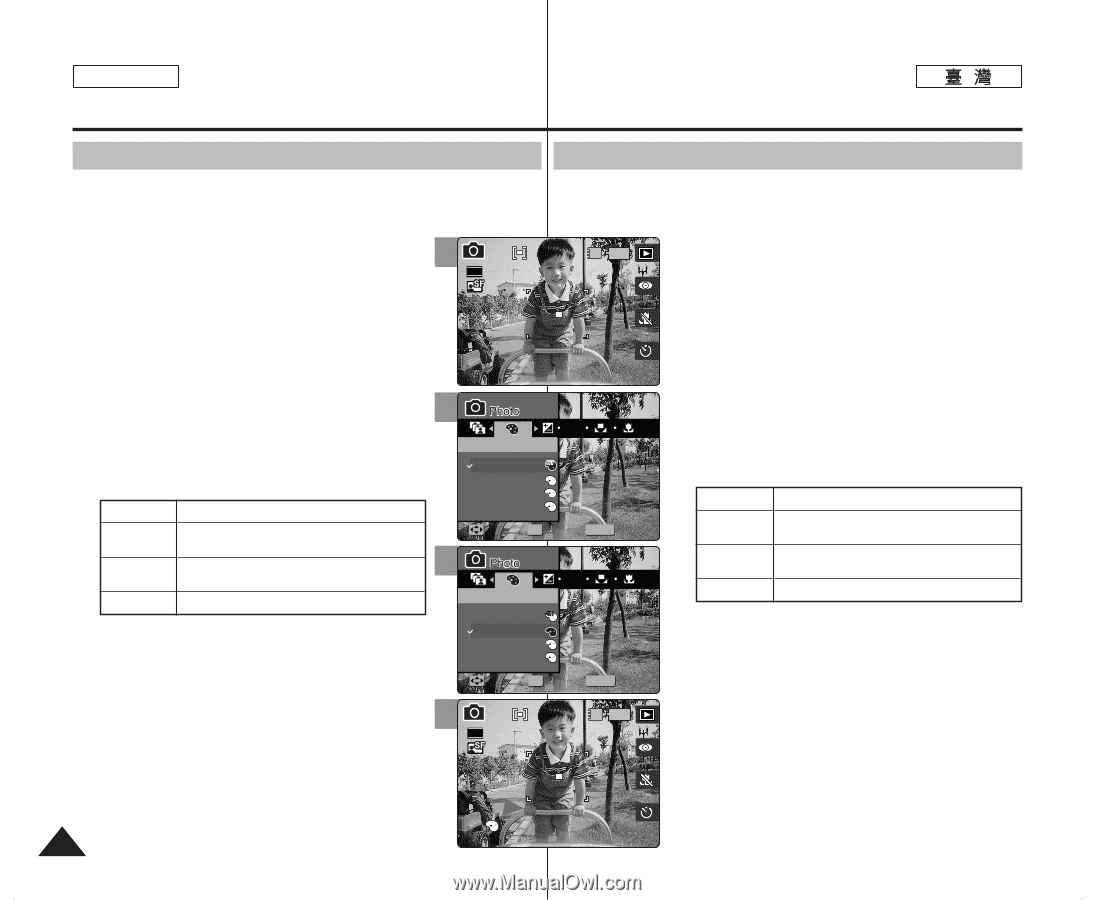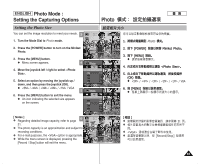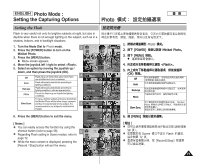Samsung HMX-S10BN User Manual (user Manual) (ver.1.0) (English, Chinese) - Page 66
Setting Digital Effects
 |
UPC - 036725303263
View all Samsung HMX-S10BN manuals
Add to My Manuals
Save this manual to your list of manuals |
Page 66 highlights
ENGLISH Photo Mode : Setting the Capturing Options Photo Setting Digital Effects 23 It supports various digital effects you can apply to your photos. Create a professional-looking photo with digital effects. 23 1. Turn the Mode Dial to Photo mode. 3 2233 IN 2592 2. Press the [POWER] button to turn on the Miniket Photo. 3. Press the [MENU] button. N Menu screen appears. 4. Move the joystick left / right to select . 5. Select an option by moving the joystick up / down, and then press the joystick (OK). Off Cancel the . Sepia Nega The picture is displayed in sepia color similar to that of an old photograph. Reverses the colors, creating the look of a 5 negative. BLK&WHT Changes the images into black and white. 6. Press the [MENU] button to exit the menu. N The selected Digital Effect and icon appear on the screen. N If is selected, no icon will be displayed. 6 [ Note ] ✤ While the menu screen is displayed, pressing the [Record / Stop] button will exit the menu. 66 Digital Effect Digital Effect S N ISO Digital Effect BW ODffigital Effect S SeMpoiave Nega SSNelect BW N BLMKo&veWHT BWS SeNlect Exit Exit Move OK SBeWlect MENU Exit Move Select Exit Digital Effect ISO Digital Effect S ODffigital Effect N Sepia BSW NDeiggaital Effect N S BLMKo&veWHT BSWNelect Exit Move BW OK SeSlect MENU Exit Move SeNlect B2W3 Exit IN 2592 Move 2S3elect Exit 23 23 S S S 0 0 1. Photo 0 2. [POWER] Miniket Photo0 3. [MENU] 0 N 0 4. 0 5. (OK) 0 Off Sepia Nega BLK&WHT 0 - 0 0 0 6. [MENU] 0 N 0 N 0 [ ] ✤ [Record/Stop] 0