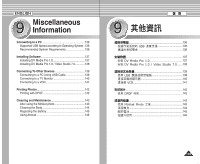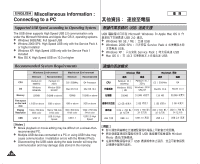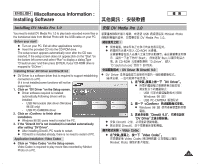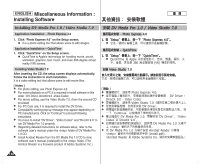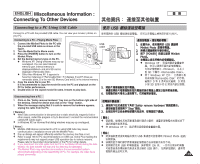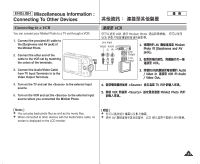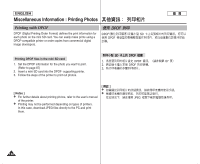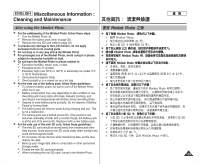Samsung HMX-S10BN User Manual (user Manual) (ver.1.0) (English, Chinese) - Page 140
Connecting to a TV Monitor
 |
UPC - 036725303263
View all Samsung HMX-S10BN manuals
Add to My Manuals
Save this manual to your list of manuals |
Page 140 highlights
ENGLISH Miscellaneous Information : Connecting To Other Devices Connecting to a TV Monitor You can connect your Miniket Photo directly to a TV set. Set the appropriate video output when viewing movie on the TV (refer to page 45). Insert the Battery Pack. 1. Connect the provided Audio/Video cable to the [Earphones and AV jack] of the Miniket Photo. 2. Connect the other end of the cable to the TV set by matching the colors of the terminals. 3. Turn on the TV and set the to the external input source you connected the cable. N may be represented as , , , etc. depending on the manufacturer. 4. Turn the Mode Dial to Movie mode. N Movie Record mode is displayed on the TV screen. 5. Press the [Shortcut 1] button to switch to Movie Play mode. N Select a movie file to play. 6. Move the joystick left / right to select a movie and then press the joystick (OK). N It begins playback. N To pause playback, press the joystick (OK). N To stop playback, hold down the joystick (OK) [ Notes ] ✤ You can play back photo files as well as movie files. ✤ When connected to other devices with the Audio/Video cable, no screen is displayed on the LCD monitor. ✤ AV equipments other than TV may not properly receive AV signal. 140 Miniket Photo Line Input VIDEO AUDIO (L) (R) 0 45 0 0 1. AV Miniket Photo [Earphones and AV jack]0 2. 0 3. 0 N / / 0 4. Movie 0 N Movie Record 0 5. [Shortcut 1] N Movie play 0 0 6. N N N [ ] ✤ ✤ AV ✤ (OK) 0 0 (OK) 0 (OK) 0 0 LCD 0 AV AV 0