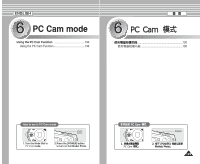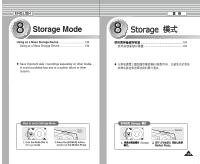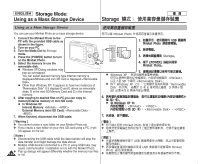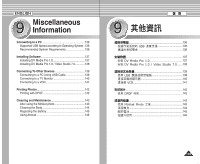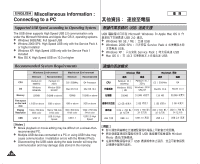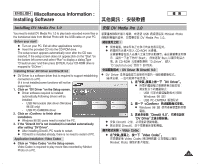Samsung HMX-S10BN User Manual (user Manual) (ver.1.0) (English, Chinese) - Page 132
PictBridge Mode: Printing with PictBridge
 |
UPC - 036725303263
View all Samsung HMX-S10BN manuals
Add to My Manuals
Save this manual to your list of manuals |
Page 132 highlights
ENGLISH PictBridge Mode: Printing with PictBridge PictBridge PictBridge Printing with PictBridge With the provided USB cable and a PictBridge-supporting printer, you can print your photo images directly without connecting to a PC. 1. Connect the Miniket photo and the PictBridge supporting printer with a USB cable. 2. Turn on the printer. 3. Turn the Mode Dial to PictBridge mode. 4. Press the [POWER] button to turn on the Miniket Photo. N If the USB connection is not made, the message "Connect USB Cable!" appears. 5. Press the [Shortcut 2] button to set the date / time imprint option. N Each press of the [Shortcut 2] button cycles through Off< >-Date < >-Time < >Date&Time< >. 6. [Shortcut 3] button will increase the number of copies, while the [Shortcut 4] button will decrease the number of copies. N Range of possibilities: 1 ~ 99 N Pressing the [Shortcut 3] button on 99 will set to 1. N Pressing the [Shortcut 4] button on 1 will set to 99. 7. Press the [Shortcut 1] button to begin printing. N To cancel printing, press the [Shortcut 1] button again. 8. When finished, disconnect the USB Cable. [ Warning ] ✤ This function works only with printers that support PictBridge. [ Notes ] ✤ Number of copies and imprint options can be set in the menu. Press the [MENU] button to access the function. ✤ For printing information, refer to the User's manual of the printer. ✤ Depending on the printer, printing failure may occur. In this case,download JPEG files directly to the PC and print them. ✤ Depending on the printer, date and time imprint option may not be 132 supported. In this case, date and time menu will not be displayed. PictBridge USB PictBridge 0 8. [ ] ✤ [ ] ✤ 0 ✤ ✤ JPEG ✤ 1. USB Miniket Photo PictBridge 0 2. 0 3. PictBridge 0 4. [POWER] Miniket Photo0 N USB Connect USB Cable! 0 5. [Shortcut 2] / 0 N [Shortcut 2] Off< >-Date < >-Time < >- Date&Time< > 0 6. [Shortcut 3] [Shortcut 4] 0 N 1 ~ 99 N 99 [Shortcut 3] 10 N1 [Shortcut 4] 990 7. [Shortcut 1] 0 N [Shortcut 1] 0 0 PictBridge 0 0 [MENU] 0 0 0 0 0