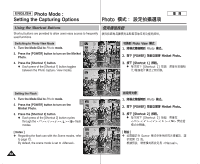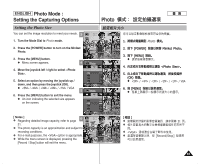Samsung HMX-S10BN User Manual (user Manual) (ver.1.0) (English, Chinese) - Page 57
Cropping an Enlarged Photo File
 |
UPC - 036725303263
View all Samsung HMX-S10BN manuals
Add to My Manuals
Save this manual to your list of manuals |
Page 57 highlights
Move Trim ENGLISH Photo Mode : Viewing 1.05x 3.33x Photo Move Trim Cropping an Enlarged Photo File Move Trim ✤ ✤ You can enlarge and crop a photo. Using the [W/T] zoom switch in Photo View mode, 4 IN you can display multiple images on one LCD screen. 1. Turn the Mode Dial to Photo mode. 2. Press the [POWER] button to turn on the Miniket Photo. 31..3035xx 3. Press the [Shortcut 1] button to switch to Photo View mode. MMovoeve OK TTrirmim 4. Move the [W/T] zoom switch to T (TELE). N Selected photo is enlarged. 5 IN 5. Move the joystick up / down / left / right to find the portion of the photo to crop. 6. Press the joystick (OK). N The message appears on the screen. N If there is not enough space to save the cropped 3.33x image, a message is displayed. 7. Select an option by moving the joystick left / right Move Select Move OK Trim and then press the joystick (OK). N : Crops the image and saves it as a new 6 file. N : Cancels cropping. 8. If is selected, cropped image is saved and displayed on the screen. Trim? [ Notes ] Yes No 3.33x ✤ You cannot crop an image smaller than 640 x 480 Move OK Select pixels (VGA size). ✤ The original photo is not overwritten by the cropped image. The cropped image is saved 8 7/7 IN separately. 2592 ✤ The maximum magnification ratio differs depending on the image resolution: 5M - up to 3.86x, 4M - up to 3.09x, 3M - up to 2.67x 2M - up to 2.27x, 1M - up to 1.60x ✤ If there is not enough space to save the cropped image, it cancels cropping automatically. Move Select ✤ You cannot crop a rotated image. ✤ You cannot crop a VGA image. 7/7 ✤ Cropped image will have the same magnification ratio to the original. ✤ ✤ LCD 0 [W/T] 0 1. Photo 0 2. [POWER] Miniket Photo0 3. [Shortcut 1] Photo View 0 4. [W/T] T 0 N 0 5. /// 0 6. (OK) 0 N 0 N 0 7. (OK) 0 N 0 N 0 8. 0 Mov[e ✤ ✤ Tri]m 0 ✤ 5M 2M 640 x 480 VGA 0 0 3.86x/ 4M 2.27x/ 1M - 0 VGA 0 3.09x/ 3M 1.60x 2.67x 0 0 57