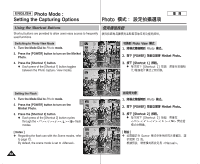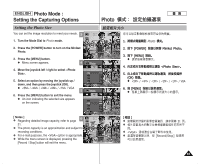Samsung HMX-S10BN User Manual (user Manual) (ver.1.0) (English, Chinese) - Page 63
Setting the Metering Method
 |
UPC - 036725303263
View all Samsung HMX-S10BN manuals
Add to My Manuals
Save this manual to your list of manuals |
Page 63 highlights
ENGLISH Photo Mode : Setting the Capturing Options Photo Setting the Metering Method Metering controls the brightness and exposure of the picture taken. Select an appropriate metering method for the best results. 1. Turn the Mode Dial to Photo mode. 3 2592 2. Press the [POWER] button to turn on the Miniket Photo. 23 23 0 2233 IN 3. Press the [MENU] button. Photo N Menu screen appears. 4. Move the joystick left / right to select . 4 5. Select an option by moving the joystick up / down, and then press the joystick (OK). It splits the screen into many areas and adjusts the exposure accordingly based on the center screen and each area's brightness information. Metering Photo Photo PhMoettoering Metering MuMltei tering CMenotveer Select Spot Move Select PMhooveto OK Select Exit Exit MENU Exit It meters only the area displayed in the square in the center of the LCD. You can select this when you want to accurately expose the subject 5 MMPoevhetoetroing Select Photo Exit regardless of background brightness. Metering It meters a very narrow area in the center. You can select this when the subject's surrounding area is very bright or there is a backlight, therefore you can meter the subject accurately. MPuMhlteoi tteoring Center SpMoet tering Move Select Exit 6. Press the [MENU] button to exit the menu. N An icon indicating the selected Metering mode 6 appears on the screen. [ Notes ] ✤ Regarding metering with Scene modes, refer to page 72. Move Move 2592 Move OK Select MENU Exit Select Exit 23 IN S2e3lect Exit 23 23 ✤ While the menu screen is displayed, pressing the [Record / Stop] button will exit the menu. 0 1. Photo 2. [POWER] 3. [MENU] 0 N 0 4. 0 Miniket Photo0 0 5. (OK) 0 LCD 0 0 0 0 0 6. [MENU] 0 N 0 [ ] ✤ Scene 72 0 ✤ [Record/Stop] 0 63