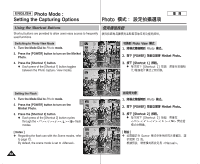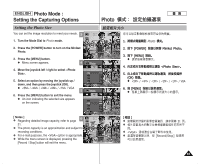Samsung HMX-S10BN User Manual (user Manual) (ver.1.0) (English, Chinese) - Page 56
Viewing Multiple Photo Files / Enlarging a Photo File
 |
UPC - 036725303263
View all Samsung HMX-S10BN manuals
Add to My Manuals
Save this manual to your list of manuals |
Page 56 highlights
ENGLISH Photo Mode : Viewing Photo Viewing Multiple Photo Files / Enlarging a Photo File / Using the [W/T] zoom switch in Photo View mode, you can display multiple images on one LCD screen. 0 [W/T] LCD 1. Turn the Mode Dial to Photo mode. 2. Press the [POWER] button to turn on the Miniket Photo. 3. Press the [Shortcut 1] button to switch to Photo View mode. Zoom Out 1. Photo 2. [POWER] 3. IN Displaying Multiple Photo Files (Zoom Out) Move the [W/T] zoom switch to W (WIDE). G The screen switches to multi- W T view. G The photo you were viewing in the single view previously is selected. Zooming out will not display multi-view if there was no stored photo. W MovMe ove FullFVuilel wView IN 0 Miniket Photo0 [Shortcut 1] 0 [W/T] 0 G T G Enlarging a Photo File (Zoom In) Move the [W/T] zoom switch to T (TELE). G From the multi-view screen, Zoom In Move Trim Move Trim [W/T] 0 G W T it switches back to the single view screen. Move W T the [W/T] Zoom switch to T (TELE) again to enlarge the selected photo. [W/T] Photo View W 0 0 0 T 0 T 0 [ Note ] [ ] ✤ If there is no file stored to view, the message ✤ appears. 56 0