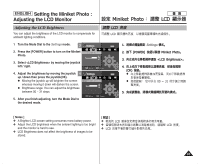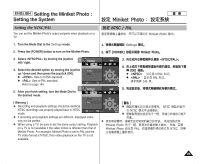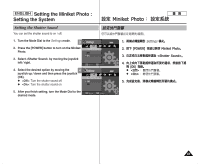Samsung HMX-S10BN User Manual (user Manual) (ver.1.0) (English, Chinese) - Page 42
Setting the Miniket Photo, Setting Date/Time
 |
UPC - 036725303263
View all Samsung HMX-S10BN manuals
Add to My Manuals
Save this manual to your list of manuals |
Page 42 highlights
ENGLISH Setting the Miniket Photo : Setting Date/Time Miniket Photo / Setting Date/Time The built-in clock creates the time stamp. You can adjust the date/time using this menu. 1. Turn the Mode Dial to the Settings mode. 3 2. Press the [POWER] button to turn on the Miniket Photo. Settings Settings Date&Time Set Date&Time Set 3. Select by moving the joystick left / right and then press the joystick (OK). -- : -Move Select Move OK Select 4. Set the desired value by moving the joystick 4 up / down. Settings Settings Date&Time Set 5. Move to the next item by moving the joystick left Date&Time Set / right, and then set values by moving the joystick up / down. N Items are displayed in the order of the date Move OK Select format. Move Select N By default, it appears in the order of Year, Month, Date, Hour and Minute. 7. 6. After setting the last item, press the Joystick(OK) to finish the setting. / 0 /0 1. Settings 0 2. [POWER] Miniket Photo0 3. (OK) 0 4. 0 5. N N 0 0 / // 0 6. 0 (OK) 0 7. After you finish setting, turn the Mode Dial to the desired mode. [ Notes ] [ ] ✤ You can display on the LCD monitor by setting ✤ the option other than to . Refer to page 44 LCD 0 ✤ You can set the year up to 2037. ✤ 20370 42