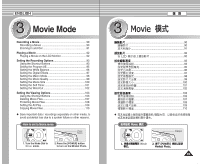Samsung HMX-S10BN User Manual (user Manual) (ver.1.0) (English, Chinese) - Page 84
Rotating a Photo File
 |
UPC - 036725303263
View all Samsung HMX-S10BN manuals
Add to My Manuals
Save this manual to your list of manuals |
Page 84 highlights
ENGLISH Photo Mode : Setting the Viewing Options Photo Rotating a Photo File You can rotate a saved photo. 3 1. Turn the Mode Dial to Photo mode. 2. Press the [POWER] button to turn on the Miniket Photo. 3. Press the [Shortcut 1] button to switch to Photo View mode. 5 4. Move the joystick left / right to select a photo file to rotate. 5. Press the [MENU] button. N Menu screen appears. 6. Move the joystick left / right to select . 7 7. Select an option by moving the joystick up / down and then press the joystick (OK). N : Rotates the photo clockwise by 90°. N : Rotates the photo counterclockwise by 90°. N : Flips the image up and down (Rotates 180°). 8. Press the [MENU] button to exit the menu. 8 [ Notes ] ✤ Rotated images having a portrait ratio will have black margins on both the left / right corners of the LCD when it is displayed. ✤ Rotating will not affect the image quality or resolution. ✤ Rotated images may not appear as rotated on a PC. ✤ You cannot crop a rotated image. ✤ While the menu screen is displayed, pressing the [Record / Stop] 84 button will exit the menu. 0 1. Photo 0 2. [POWER] Miniket Photo0 3. [Shortcut 1] 0 Photo View 4. 0 5. [MENU] 0 N 0 6. 0 7. (OK) 0 N 90°0 N 90°0 N 180° 8. [MENU] 0 [ ] ✤ ✤ ✤ 0 ✤ ✤ LCD / 0 0 0 [Record / Stop] 0