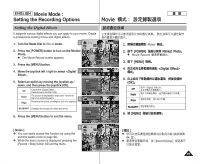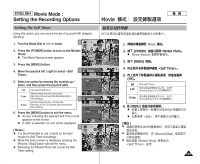Samsung HMX-S10BN User Manual (user Manual) (ver.1.0) (English, Chinese) - Page 97
Setting the Digital Effects
 |
UPC - 036725303263
View all Samsung HMX-S10BN manuals
Add to My Manuals
Save this manual to your list of manuals |
Page 97 highlights
ENGLISH Movie Mode : Setting the Recording Options Setting the Digital Effects STBY Movie 4 Min F It supports various digital effects you can apply to your movie. Create 0 a professional-looking movie with digital effects. STBY 4 Min OFF 0 1. Turn the Mode Dial to Movie mode. 2 2. Press the [POWER] button to turn on the Miniket Photo. N The Movie Record screen appears. 3. Press the [MENU] button. 4. Move the joystick left / right to select . 5. Select an option by moving the joystick up / down, and then press the joystick (OK). Off Sepia Nega Cancel the . Takes movie in normal mode. The picture is displayed in sepia color--similar to that of an old photograph. 5 Reverses the colors, creating the look of a negative. BLK&WHT Changes the images into black and white. 6. Press the [MENU] button to exit the menu. 6 [ Notes ] ✤ You can easily access this function by using the shortcut button (refer to page 94). ✤ While the menu screen is displayed, pressing the [Record / Stop] button will exit the menu. F SSTBTYBY IN 640 RE4MM4inMin FF Movie OFF AE AUTO Digital Effect A OFF OFF Movie S N Digital Effect BW Movie MMoovevie Select Exit S Digital Effect N OffDigital EffeBcWt Sepia S NeMgoave SeNlect S Exit BLKM&WovHieT BW N BW Move OK Select MENU Exit Digital Effect Move Select Exit Movie S Digital Effect N Movie BW Off SeDpigMiMaitoaovl evEieffect Nega S Select N Exit BLK&WHT BW Digital EffecSt Move OK SeNlect MENU Exit BW S 640 MSoTvBe YREM 4 SMeilBneWNct IN F STBMYove Select 4 Min Exit AE AUTO Exit A F STBY 4 Min S 1. Movie 0 2. [POWER] N Movie Record Miniket Photo0 0 3. [MENU] 0 4. 0 5. (OK)0 Off 0 0 Sepia - 0 Nega 0 BLK&WHT 0 6. [MENU] 0 [ ] ✤ 94 0 ✤ 0 [Record/Stop] F STBY S 4 Min 97 F S