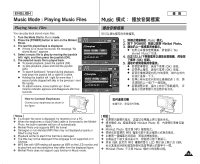Samsung HMX-S10BN User Manual (user Manual) (ver.1.0) (English, Chinese) - Page 112
Music Mode : Playing Music Files
 |
UPC - 036725303263
View all Samsung HMX-S10BN manuals
Add to My Manuals
Save this manual to your list of manuals |
Page 112 highlights
ENGLISH Music Mode : Playing Music Files Music Copying Music Files from a PC You can copy music files from a PC while connected to the PC with a USB USB 0 cable. 1. Turn the Mode Dial to Music mode. 2. Press the [POWER] button to turn on the Miniket photo. 3. Connect the Miniket Photo to the PC using the USB cable provided . N A - Connect the USB cable to the Miniket photo. N B - Connect the other end of the USB cable to the PC. 4. Set the desired memory type on the PC. B A 1. Music 2. [POWER] Photo0 3. USB Photo 0 N A - USB Photo0 N B - USB 0 4. N Windows XP 0 Miniket Miniket Miniket 0 N Windows XP: Dialog windows may 0 pop up overlapped. 0 You can select desired memory type. Internal memory is displayedand mini SD card is displayed SD 0 N Other than Windows XP: It appears to have two instances of N Windows XP Removable "Removable Disk". If it displays D and E drives as removable disks, D is Disk 0 DE D SD the mini SD Memory Card and E is the internal memory. E 0 5. Copy your music files and paste it into the folder , , or . Be sure to copy your music files into the existing folders under . N Up to 500 files can be stored in each folder. 5. N / / 0 0 500 0 [ Warning ] ✤ Copying and redistributing of MP3 files may violate the copyright law. ✤ You cannot create a new folder on your Miniket Photo set. ✤ ~ are system folders. When the folders are renamed, it may not be recognised by the system and will not play back music files [ ] ✤ MP3 ✤ Miniket Photo ✤ ~ 0 0 0 under renamed folders. ✤ Folders created on a PC will not appear on the set. ✤ 0 0 [ Notes ] ✤ Regarding Music file capacity according to memory capacity, refer to page 31. ✤ The music played back will begin with the first music file that is stored in the top folder (MUSIC1). ✤ It is recommended to use an AC Power Adapter during the file transfer to avoid unintended power outage. ✤ Pop up dialogs will appear differently whether the memory has files or not. 112✤ The Miniket Photo supports NetSync DRM. [ ] ✤ ✤ 0 ✤ ✤ ✤ Miniket Photo (MUSIC1) NetSync DRM0 31 0 0 0