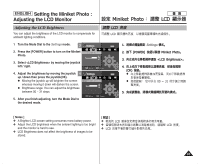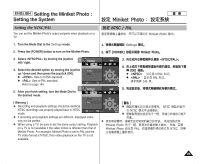Samsung HMX-S10BN User Manual (user Manual) (ver.1.0) (English, Chinese) - Page 41
Setting the Miniket Photo, Adjusting the LCD Monitor
 |
UPC - 036725303263
View all Samsung HMX-S10BN manuals
Add to My Manuals
Save this manual to your list of manuals |
Page 41 highlights
ENGLISH Setting the Miniket Photo : Adjusting the LCD Monitor Adjusting the LCD Brightness You can adjust the brightness of the LCD monitor to compensate for ambient lighting conditions. Settings 1 Turn the Mode Dial to the Settings mode. 3 SLCetDtinBgrsightness 2. Press the [POWER] button to turn on the Miniket Photo. LCD Brightness 14 3. Select by moving the joystick left / right. Move Select Move OK Select 4. Adjust the brightness by moving the joystick 4 up / down then press the joystick(OK). N Moving the joystick up will brighten the screen whereas moving it down will darken the screen. N Brightness range: You can adjust the brightness between 00 ~ 31 steps. Settings SLCetDtinBgrsightness LCD Brightne1s0s 5. After you finish adjusting, turn the Mode Dial to the desired mode. Move OK Select Move Select Miniket Photo LCD LCD LCD 0 1. Settings 0 2. [POWER] Miniket Photo0 3. 0 4. (OK) 0 N N 0 0 00 ~ 31 5. 0 [ Notes ] ✤ A Brighter LCD screen setting consumes more battery power. ✤ Adjust the LCD brightness when the ambient lighting is too bright and the monitor is hard to see. ✤ LCD Brightness does not affect the brightness of images to be stored. [ ] ✤ LCD ✤ ✤ LCD 0 LCD 0 0 41