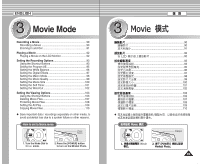Samsung HMX-S10BN User Manual (user Manual) (ver.1.0) (English, Chinese) - Page 86
Setting the Slideshow
 |
UPC - 036725303263
View all Samsung HMX-S10BN manuals
Add to My Manuals
Save this manual to your list of manuals |
Page 86 highlights
ENGLISH Photo Mode : Setting the Viewing Options Photo Setting the Slideshow 6/6 You can set a slideshow, and also set the interval and repetition options for the slideshow. 6/6 1. Turn the Mode Dial to Photo mode. 2. Press the [POWER] button to turn on the 3 6/6 6/6 IN Miniket Photo. 2592 3. Press the [Shortcut 1] button to switch to Photo View mode. 100-0001 4. Press the [MENU] button. N Menu screen appears. 5. Move the joystick left / right to select . 100-0001 Photo 100-0001 6. Select by moving the joystick up / down and then press the joystick (OK) or move 100-0P0h01oStloide joystick right. 7. Set the interval by moving the joystick up / down and then press the joystick (OK). 5 PhoStloide Photo Slide 1sec TYPOE ff N Interval range: 1 ~ 10 seconds. 8. Select by moving the joystick up / down StaMrtovSelide Interval 1sec SelectOff 1sec Exit and then press the joystick (OK) or move joystick right. RepMeoavet SelectO1sffec Exit Off 9. Set the repeat option by moving the joystick up / down and then press the joystick (OK). MPovheoto OK Select MENU Exit Move Select Exit N : Sets not to repeat the slideshow. N : Sets to repeat the slideshow. 7 PhoStloide TYPE 10. Select by moving the joystick up / down PhoStloide and then press the joystick (OK). Photo N Slideshow starts. To stop the slideshow, press the joystick (OK). Start IntervSallide RepMeoavSetlide SelectOff Exit [ Notes ] On ✤ You can easily access this function by using the Move OK Select MENU Exit shortcut button (refer to page 78). ✤ The interval between photos may vary depending 9 Move on the size of the photo. SlideMove Select IN Exit Select Exit ✤ Slideshow starts from the current photo displayed. 2592 ✤ Slideshow cannot start from a damaged photo file. Slide Slideshow will skip the damaged photo during the slideshow. ✤ While the menu screen is displayed, pressing the Slide Slide [Record / Stop] button will exit the menu. 100-0001 OK Stop 86 100-0001 Stop 100-0001 Stop 0 1. Photo 0 2. [POWER] Miniket Photo0 3. [Shortcut 1] Photo View 0 4. [MENU] 0 N 0 5. 0 6. (OK) 0 7. (OK) N 0 1 ~ 10 8. (OK) 0 9. (OK) 0 N 0 N 0 10. (OK) 0 N 0 (OK) 0 [ ] ✤ 78 0 ✤ ✤ ✤ ✤ 0 0 0 0 0 [Record/Stop]