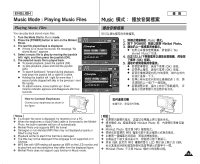Samsung HMX-S10BN User Manual (user Manual) (ver.1.0) (English, Chinese) - Page 108
Protecting Movie Files
 |
UPC - 036725303263
View all Samsung HMX-S10BN manuals
Add to My Manuals
Save this manual to your list of manuals |
Page 108 highlights
ENGLISH Movie Mode : Setting the Viewing Options Protecting Movie Files You can protect saved important movie files from accidental deletion. Protected files will not be deleted unless you release the protection or format the memory. 4 1. Turn the Mode Dial to Movie mode. 2. Press the [POWER] button to turn on the Miniket Photo. 3. Press the [Shortcut 1] button. N Switches to Movie play mode. 4. Press the [MENU] button. 5. Move the joystick left / right to select . 5 6. Select an option by by moving the joystick up / down and then press the joystick (OK). N : Multi-view screen appears and you can select movie files to protect. N : All files will be protected. If is selected, the message "Protect All?" appears. Select the desired item by moving the joystick left / right and then press the joystick (OK) to confirm. 7 7. If is selected, Multi-view screen appears. Select files to protect by moving the joystick left / right / up / down and press the joystick (OK). N Multiple movie files can be selected using the joystick (OK). < > indicator appears on the selected files. 8. Press the [Shortcut 3] button. N The message "Confirm?" appears. Select the 8 desired item by moving the joystick left / right and then press the joystick (OK) to confirm. 9. Press the [MENU] button to exit the menu. [ Notes ] ✤ You can easily access this function by using the shortcut button (refer to page 104). ✤ While the menu screen is displayed, pressing the 108 [Record / Stop] button will exit the menu. Movie 0 0 1. Movie 0 2. [POWER] Miniket Photo0 3. [Shortcut 1] 0 N 0 4. [MENU] 0 5. 0 6. (OK) 0 N 0 N 0 Protect All? 0 (OK) 0 7. 0 /// (OK) 0 N (OK) 0 0 8. [Shortcut 3] 0 N Confirm? 0 (OK) 0 9. [MENU] 0 [ ] ✤ ✤ 104 0 [Record/Stop] 0