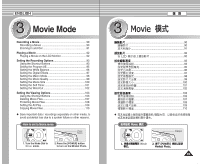Samsung HMX-S10BN User Manual (user Manual) (ver.1.0) (English, Chinese) - Page 85
Resizing Photos
 |
UPC - 036725303263
View all Samsung HMX-S10BN manuals
Add to My Manuals
Save this manual to your list of manuals |
Page 85 highlights
ENGLISH Photo Mode : Setting the Viewing Options Photo Resizing Photos You can resize a saved photo to be smaller than original. Making a bigger image file is not supported. 3 IN 0 0 2592 1. Turn the Mode Dial to Photo mode. 2. Press the [POWER] button to turn on the Miniket Photo. 1. Photo 0 2. [POWER] Miniket Photo0 3. Press the [Shortcut 1] button to switch to Photo View mode. 6 4. Move the joystick left / right to select a photo file to resize. 5. Press the [MENU] button. N Menu screen appears. 6. Move the joystick left / right to select . 7. Select an option by moving the joystick up / down and then press the joystick (OK). 7 N / / / / VGA N You can only resize a saved photo to be smaller than the original. 8. Press the [MENU] button to exit the menu. Photo PRhoetsoize Photo Resize Resize Move 2048 1600 Select 1024 TYPE Exit Move Move Photo OK Select Select PRhoetsoize Photo Resize 2048 Resize 1600 1024 MENU Exit Exit TYPE 3. [Shortcut 1] 0 Photo View 4. 0 5. [MENU] 0 N 0 6. 0 7. (OK) 0 N / / / / VGA N 0 [ Notes ] Move OK Select MENU Exit 8. [MENU] 0 ✤ Only JPEG files can be resized. Move Select Exit ✤ Photos of VGA size cannot be resized. Move [ ] Select Exit ✤ Resized photos are saved separately. The original photo will not be ✤ JPEG 0 deleted. ✤ ✤ Rotated photos cannot be resized. ✤ ✤ If there is not enough space to save the resized photo, the ✤ message "Memory Full!" will appear and the resizing will be ✤ canceled. ✤ While the menu screen is displayed, pressing the [Record / Stop] button will exit the menu. ✤ VGA 0 0 0 0 Memory Full! 0 [Record/Stop] 0 85