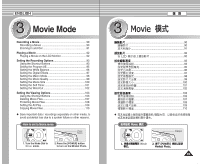Samsung HMX-S10BN User Manual (user Manual) (ver.1.0) (English, Chinese) - Page 87
Setting the DPOF Digital Print Order Format Function
 |
UPC - 036725303263
View all Samsung HMX-S10BN manuals
Add to My Manuals
Save this manual to your list of manuals |
Page 87 highlights
ENGLISH Photo Mode : Setting the Viewing Options Photo Setting the DPOF (Digital Print Order Format) Function 66/6/6 DPOF You can automatically print a photo file recorded with a printer that supports DPOF. Setting the DPOF is only available mini SD card. 1. Turn the Mode Dial to Photo mode. 3 2. Press the [POWER] button to turn on the Miniket 2592 Photo. 3. Press the [Shortcut 1] button to switch to Photo View mode. 4. Press the [MENU] button. 110000-0-0000066 N Menu screen appears. 5. Move the joystick left / right to select . 6. Select an option by moving the joystick up / down 100-0006 100-0P0P0h6hoototo and then press the joystick (OK). 5 N : Multi-view screen appears and you can Photo Photo select photo files to set DPOF printing. 6/6 6/6 TYPE DPOF 0 SD DPOF0 1. Photo 2. [POWER] 3. [Shortcut 1] 4. [MENU] 0 N 0 5. 6. 0 N DPOF N 0 Miniket Photo0 Photo View 0 0 (OK) 0 DPOF 0 N : All photo files will be marked with DPOF printing. If is selected, the message "DPOF All?" appears. Select the desired option by moving the joystick left / right and then press the joystick (OK) to confirm. 7. If is selected, Multi-view screen appears. Select the photo files to set by moving the joystick left / right / up / down. 8 8. Set the number of prints by using the [Shortcut 3] and [Shortcut 4] buttons. N Move to another photo by moving the joystick left / right and repeat the steps to set DPOF. 9. The message "Confirm?" appears when you press the joystick (OK). N Select or by moving the joystick left / right and then press the joystick (OK) to confirm. Select All Move Move Move Move Select Select Exit Exit OK Select Select 11/6/6 1/6 1/6 MENU Exit Exit Move Confirm Exit Move OK Confirm MENU Exit Move Confirm Exit DPOF All? (OK) 0 7. /// 8. [Shortcut 3] [Shortcut 4] 0 N DPOF0 9. Confirm? N (OK) (OK) 10. [MENU] N< > 0 DPOF 0 0 0 0 0 10. Press the [MENU] button to exit the menu. N < > icon is displayed on the photos with DPOF 9 Move Confirm Exit 0 setup. [ ] [ Notes ] Confirm? ✤ DPOF 0 ✤ Please refer to the product instructions for further details on Yes No DPOF printer use. ✤ Using a printer that supports DPOF allows users to directly print photos stored in a mini SD card without a PC. MMMooovvveee OKSSeSeleeleclectct t ✤ While the menu screen is displayed, pressing the [Record / Stop] butMtoonvewill Select exit the menu. ✤ DPOF SD 0 ✤ [Record/Stop] 0 87