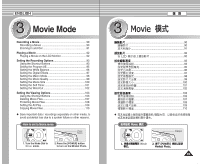Samsung HMX-S10BN User Manual (user Manual) (ver.1.0) (English, Chinese) - Page 88
Copying Photo Files
 |
UPC - 036725303263
View all Samsung HMX-S10BN manuals
Add to My Manuals
Save this manual to your list of manuals |
Page 88 highlights
ENGLISH Photo Mode : Setting the Viewing Options Photo Copying Photo Files You can copy saved photo files from the internal memory on to an mini SD card and vice-versa. 0 1. Turn the Mode Dial to Photo mode. 2. Press the [POWER] button to turn on the 5 Miniket Photo. 2592 3. Press the [Shortcut 1] button to switch to Photo View mode. 4. Press the [MENU] button. 100-0006 100-0006 N Menu screen appears. 100-0006 5. Move the joystick left / right to select . 6. Select an option by moving the joystick up / down and then press the joystick (OK). N : Multi-view screen appears and you 6 100-00P0h6oto Photo PChooptyo(to) can select photo files to copy. Copy (to) TYPE N : All photo files will be copied. PChooptyo (to) If is selected, the message "Copy All?" Select appears. Select or by moving the AllCopy (to) joystick left / right and then press the joystick (OK) Move Select Exit to confirm. Move Select Exit 7. If is selected, Multi-view screen appears. Move OK Select MENU Exit Select photo files to copy by moving the joystick left / right / up / down and press the 7 joystick (OK). Move Select Exit N Multiple photo files can be selected using the joystick (OK). An icon ( ) indicating the selected file to be copied appears. 8. Press the [Shortcut 4] button. N The message "Copy?" appears. Select or by moving the joystick left / right and then Move Move Select Exit OK Select MENU Exit press the joystick (OK) to confirm. 9. Press the [MENU] button to exit the menu. 8 Move Select Exit [ Notes ] ✤ It copies from the currently-used memory to another. If the internal memory was used, it copies to a MovCeopy? Select (External -> Internal) Exit mini SD card. Yes No ✤ When is set, file numbering will start from the next to the last file. ✤ While the menu screen is displayed, pressing the 88 [Record / Stop] button will exit the menu. Move Move Move OK Select Select Select SD 1. Photo 0 2. [POWER] Miniket Photo0 3. [Shortcut 1] Photo View 0 4. [MENU] 0 N 0 5. 0 6. (OK) 0 N 0 N 0 Copy All? 0 (OK) 0 7. 0 /// (OK) 0 N (OK) 0 () 0 8. [Shortcut 4] 0 N Copy? 0 (OK) 0 9. [MENU] 0 [ ] ✤ 0 ✤ SD 0 0 ✤ [Record/Stop] 0