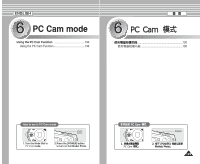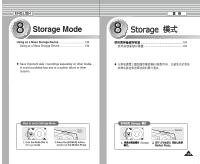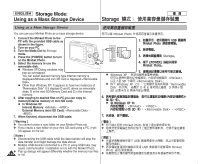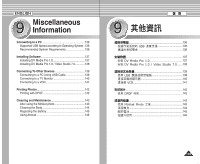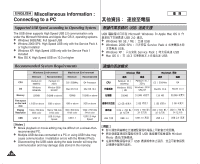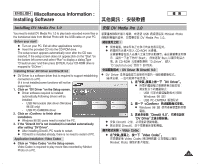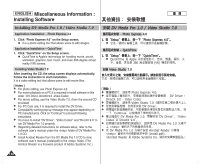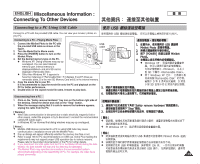Samsung HMX-S10BN User Manual (user Manual) (ver.1.0) (English, Chinese) - Page 134
Storage Mode, Using as a Mass Storage Device
 |
UPC - 036725303263
View all Samsung HMX-S10BN manuals
Add to My Manuals
Save this manual to your list of manuals |
Page 134 highlights
ENGLISH Storage Mode: Using as a Mass Storage Device Storage Using as a Mass Storage Device You can use your Miniket Photo as a mass storage device. 1. Connect the Miniket Photo to the PC with the provided USB cable as shown in the figure. 2. Turn on your PC. 3. Turn the Mode Dial to Storage mode. 4. Press the [POWER] button to turn on the Miniket Photo. 5. Select the memory to use the removable disk. N Windows XP:Dialog windows may pop up overlapped. You can select desired memory type.Internal memory is displayedand mini SD card is displayed . N Other than Windows XP: It appears to have two instances of "Removable Disk". If it displays D and E drives as removable disks, D is the mini SD Memory Card and E is the internal memory. 6. After copying to desired files on PC,you can copy to memory(Internal memory or mini SD card). N In Windows XP Internal Memory: - External Memory (mini SD Card): 7. When finished, disconnect the USB cable. [ Warning ] ✤ You cannot create a new folder on your Miniket Photo set. ✤ If you create a new folder on your mini SD card using a PC, it will not appear on the set. [ Notes ] ✤ Disconnecting the USB cable while the data transfer will stop the data transfer and might damage the data stored. ✤ Multiple USB devices connected to a PC or using USB hubs may cause communication / installation errors with the Miniket Photo. ✤ Pop up dialogs will appear differently whether the memory has files 134 or not. Miniket Photo 0 1. Miniket Photo USB 0 2. 0 3. Storage0 4. [POWER] Miniket Photo0 N Windows XP SD N Windows XP Disk 0 SD E 5. 0 0 0 DE 0 0 Removable D 6. SD 0 N Windows XP - SD - 7. 0 [ ] ✤ Miniket Photo 0 ✤ 0 [ ] ✤ 0 ✤ Photo / ✤ USB USB 0 Miniket 0