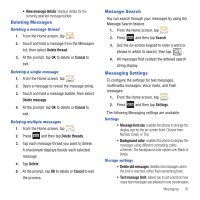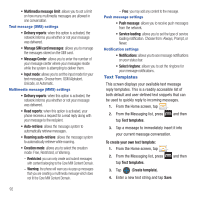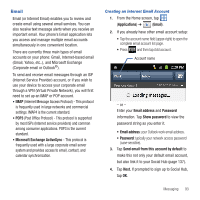Samsung SGH-T679 User Manual (user Manual) (ver.f9) (English(north America)) - Page 100
Microsoft Exchange Email (Outlook), Show password
 |
View all Samsung SGH-T679 manuals
Add to My Manuals
Save this manual to your list of manuals |
Page 100 highlights
Microsoft Exchange Email (Outlook) Your phone also provides access to your company's Outlook Exchange server. If your company uses either Microsoft Exchange Server 2003 or 2007, you can use this email application to wirelessly synchronize your email, Contacts, and Calendar information directly with your company's Exchange server. Setting Up a Microsoft Exchange Email account 1. From the Home screen, tap ➔ (Email). 2. If you already have other email account setup: • Tap the account name field (upper-left) to open the complete email account list page. • Press and then tap Add account. Account name - or - Enter your Email address and Password information. Tap Show password to view the password string as you enter it. 96 • Email address: your Outlook work email address. • Password: typically your network access password (case-sensitive). 3. Tap Send email from this account by default, to make this not only your default email account, but also link it to your Social Hub (page 137). 4. Tap Done ➔ Next. Consult your Network or IT Administrator for further details and support. 5. Tap Microsoft Exchange ActiveSync (from the add new email account screen). 6. When prompted to provide additional detailed information, enter an updated Domain, and confirm your User name and Password information. Important!: It will be necessary for you to enter your domain information before the "\" in front of your user name. • If your network requires SSL encryption, tap the Use secure connection (SSL) field to place a check mark in the box and activate this additional level. Most often, this option should be enabled. • If your network requires you accept SSL certificates, tap the Accept all SSL certificates field to place a check mark in the box and activate this additional level. Most often, this option is not required. Confirm this information with your IT Administrator. Important!: If your exchange server requires this feature, leaving this field unchecked can prevent connection.