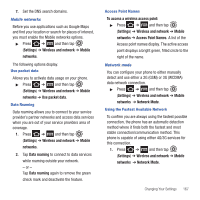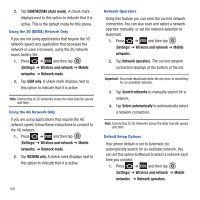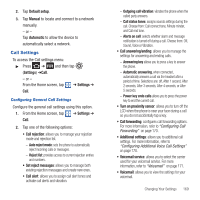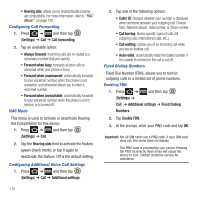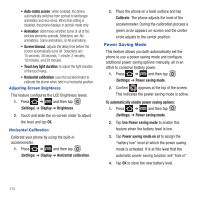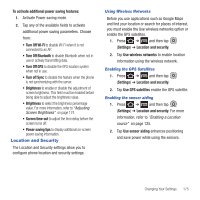Samsung SGH-T679 User Manual (user Manual) (ver.f9) (English(north America)) - Page 176
Sound Settings, Silent mode
 |
View all Samsung SGH-T679 manuals
Add to My Manuals
Save this manual to your list of manuals |
Page 176 highlights
Sound Settings From this menu you can control the sounds on the phone as well as configure the display settings. ᮣ Press ➔ and then tap (Settings) ➔ Sound settings. The following options display: Silent mode Silent mode is convenient when you wish to stop the phone from making noise, in a theater for example. In Silent Mode the speaker is muted and the phone only vibrates to notify you of incoming calls, or other functions that normally have a defined tone or sound as an alert. 1. Press ➔ and then tap (Settings) ➔ Sound settings. 2. Tap Silent mode. - or - From the Home screen, press and hold the Lock key until Phone options displays. 3. Tap Silent mode to activate or deactivate this mode (the current mode displays). Setup Phone Vibration 1. Press ➔ and then tap (Settings) ➔ Sound settings 2. Tap Vibration and select a vibration mode. Choose from: Always, Never, Only in silent mode, or Only when not in silent mode. 172 Note: The Phone vibrate setting is independent of other call sounds settings. For example, if you have Silent mode enabled along with Phone vibrate, your phone won't play a ringtone, but will vibrate for an incoming call. Note: Use both the Silent mode and enable the Only when not in silent mode option to guarantee no vibrations or sounds from your phone. Adjusting the Volume Settings The Volume menu now provides access to various volume settings within one on-screen popup menu. 1. Press ➔ and then tap (Settings) ➔ Sound settings ➔ Volume. 2. Touch and drag the on-screen slider to assign the volume settings for any of the following volume levels. • Incoming call, Media, System, or Notification. 3. Tap OK to assign the volume levels. Setup the Voice Call Ringtone 1. Press ➔ and then tap (Settings) ➔ Sound settings. 2. Tap Phone ringtone. 3. Tap a ringtone from the available list. The ringtone briefly plays when selected. 4. Tap OK to assign a ringer.