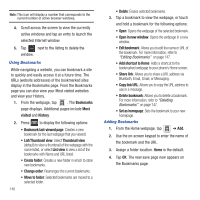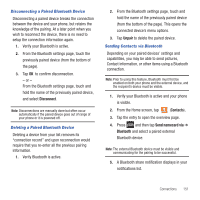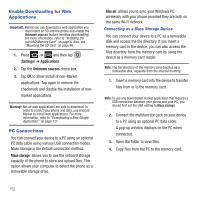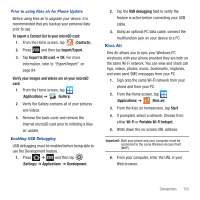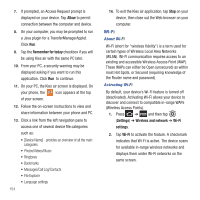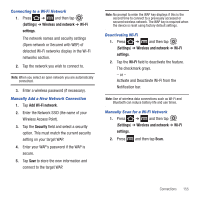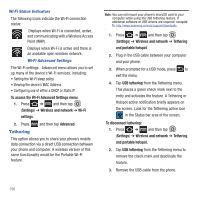Samsung SGH-T679 User Manual (user Manual) (ver.f9) (English(north America)) - Page 155
Disconnect, Unpair, Contacts, Send namecard via, Bluetooth, Disconnecting a Paired Bluetooth Device
 |
View all Samsung SGH-T679 manuals
Add to My Manuals
Save this manual to your list of manuals |
Page 155 highlights
Disconnecting a Paired Bluetooth Device Disconnecting a paired device breaks the connection between the device and your phone, but retains the knowledge of the pairing. At a later point when you wish to reconnect the device, there is no need to setup the connection information again. 1. Verify your Bluetooth is active. 2. From the Bluetooth settings page, touch the previously paired device (from the bottom of the page). 3. Tap OK to confirm disconnection. - or - From the Bluetooth settings page, touch and hold the name of the previously paired device, and select Disconnect. Note: Disconnections are manually done but often occur automatically if the paired device goes out of range of your phone or it is powered off. Deleting a Paired Bluetooth Device Deleting a device from your list removes its "connection record" and upon reconnection would require that you re-enter all the previous pairing information. 1. Verify Bluetooth is active. 2. From the Bluetooth settings page, touch and hold the name of the previously paired device (from the bottom of the page). This opens the connected device's menu options. 3. Tap Unpair to delete the paired device. Sending Contacts via Bluetooth Depending on your paired devices' settings and capabilities, you may be able to send pictures, Contact information, or other items using a Bluetooth connection. Note: Prior to using this feature, Bluetooth must first be enabled on both your phone and the external device, and the recipient's device must be visible. 1. Verify your Bluetooth is active and your phone is visible. 2. From the Home screen, tap (Contacts). 3. Tap the entry to open the overview page. 4. Press and then tap Send namecard via ➔ Bluetooth and select a paired external Bluetooth device. Note: The external Bluetooth device must be visible and communicating for the pairing to be successful. 5. A Bluetooth share notification displays in your notifications list. Connections 151