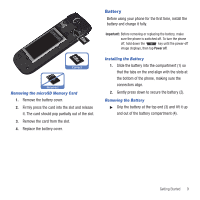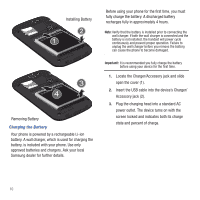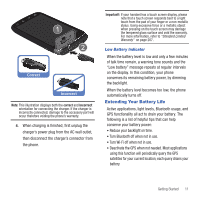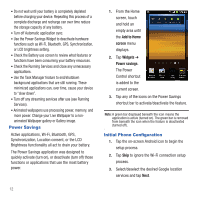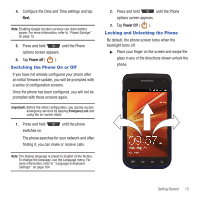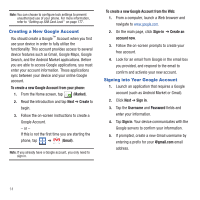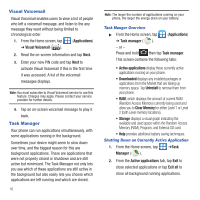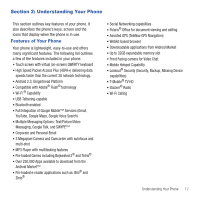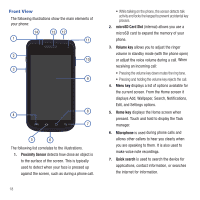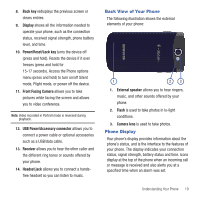Samsung SGH-T679 User Manual (user Manual) (ver.f9) (English(north America)) - Page 18
Creating a New Google Account, Signing into Your Google Account - android 4 4
 |
View all Samsung SGH-T679 manuals
Add to My Manuals
Save this manual to your list of manuals |
Page 18 highlights
Note: You can choose to configure lock settings to prevent unauthorized use of your phone. For more information, refer to "Setting up SIM Card Lock" on page 177. Creating a New Google Account You should create a Google™ Account when you first use your device in order to fully utilize the functionality. This account provides access to several device features such as Gmail, Google Maps, Google Search, and the Android Market applications. Before you are able to access Google applications, you must enter your account information. These applications sync between your device and your online Google account. To create a new Google Account from your phone: 1. From the Home screen, tap (Market). 2. Read the introduction and tap Next ➔ Create to begin. 3. Follow the on-screen instructions to create a Google Account. - or - If this is not the first time you are starting the phone, tap ➔ (Gmail). Note: If you already have a Google account, you only need to sign in. To create a new Google Account from the Web: 1. From a computer, launch a Web browser and navigate to www.google.com. 2. On the main page, click Sign-in ➔ Create an account now. 3. Follow the on-screen prompts to create your free account. 4. Look for an email from Google in the email box you provided, and respond to the email to confirm and activate your new account. Signing into Your Google Account 1. Launch an application that requires a Google account (such as Android Market or Gmail). 2. Click Next ➔ Sign in. 3. Tap the Username and Password fields and enter your information. 4. Tap Sign in. Your device communicates with the Google servers to confirm your information. 5. If prompted, create a new Gmail username by entering a prefix for your @gmail.com email address. 14