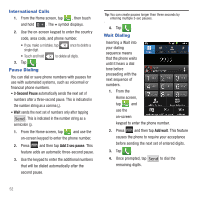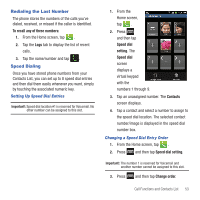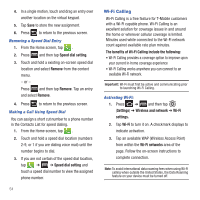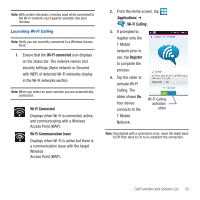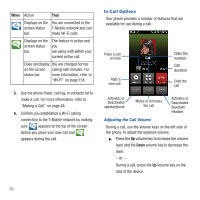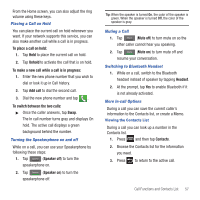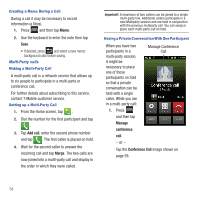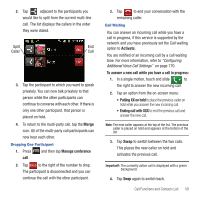Samsung SGH-T679 User Manual (user Manual) (ver.f9) (English(north America)) - Page 61
Placing a Call on Hold, Turning the Speakerphone on and off, Muting a Call
 |
View all Samsung SGH-T679 manuals
Add to My Manuals
Save this manual to your list of manuals |
Page 61 highlights
From the Home screen, you can also adjust the ring volume using these keys. Placing a Call on Hold You can place the current call on hold whenever you want. If your network supports this service, you can also make another call while a call is in progress. To place a call on hold: 1. Tap Hold to place the current call on hold. 2. Tap Unhold to activate the call that is on hold. To make a new call while a call is in progress: 1. Enter the new phone number that you wish to dial or look it up in Call history. 2. Tap Add call to dial the second call. 3. Dial the new phone number and tap . To switch between the two calls: ᮣ Once the caller answers, tap Swap. The In call number turns gray and displays On hold. The active call displays a green background behind the number. Turning the Speakerphone on and off While on a call, you can use your Speakerphone by following these steps: 1. Tap Speaker (Speaker off) to turn the speakerphone on. 2. Tap Speaker (Speaker on) to turn the speakerphone off. Tip: When the speaker is turned On, the color of the speaker is green. When the speaker is turned Off, the color of the speaker is gray. Muting a Call 1. Tap Mute (Mute off) to turn mute on so the other caller cannot hear you speaking. 2. Tap Mute (Mute on) to turn mute off and resume your conversation. Switching to Bluetooth Headset 1. While on a call, switch to the Bluetooth headset instead of speaker by tapping Headset. 2. At the prompt, tap Yes to enable Bluetooth if it is not already activated. More In-call Options During a call you can save the current caller's information to the Contacts list, or create a Memo. Viewing the Contacts List During a call you can look up a number in the Contacts list. 1. Press and then tap Contacts. 2. Browse the Contacts list for the information you need. 3. Press to return to the active call. Call Functions and Contacts List 57