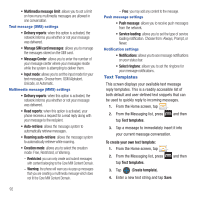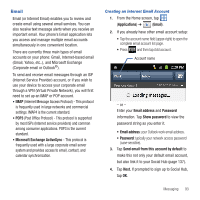Samsung SGH-T679 User Manual (user Manual) (ver.f9) (English(north America)) - Page 101
Exchange, server, Exchange Server, mail.XXX.com, Email, Refresh, Inbox, Compose, Add Cc/Bcc, Subject
 |
View all Samsung SGH-T679 manuals
Add to My Manuals
Save this manual to your list of manuals |
Page 101 highlights
7. Manually updated or re-enter your Exchange server information within the appropriate field. This field can often be populated with incorrect or out of date information. • Exchange Server: your exchange server remote email address. Typically starts with mail.XXX.com. Obtain this information from your company network administrator. Do not accept the default entry as this is a guess based on returned information. Important!: The Exchange server field may not reflect the desired server information. It is recommended that you confirm this information and re-enter if necessary.s 8. With the new server information entered, tap Next. 9. Read the on-screen activation disclaimer and, if prompted, tap OK. 10. Adjust the various on-screen configuration fields and tap Next. 11. Identify your new work email account with a unique name (Ex: Work), then tap Done. Opening an Exchange Email 1. From the Home screen, tap ➔ (Email). 2. Tap the account name field (upper-right) to open the complete email account list page. 3. Select an exchange email account and tap an email message. Refreshing Exchange Email 1. From the Home screen, tap ➔ (Email). 2. Select an exchange email account. 3. Press and then tap Refresh. Composing Exchange Email 1. From the Home screen, tap ➔ (Email). 2. Tap the account name field (upper-right) to open the complete email account list page. 3. Select an exchange email account. 4. Tap Inbox and tap (Compose). 5. Enter the recipient's email address in the To field. • If you are sending the email message to several recipients, separate the email addresses with a comma. You can add as many message recipients as you want. 6. Press and then tap Add Cc/Bcc to add additional carbon copy recipients. • Use the Cc field to carbon copy additional recipients. • Use the Bcc field to blind copy additional recipients. 7. Tap the Subject field and enter the email subject. Messaging 97