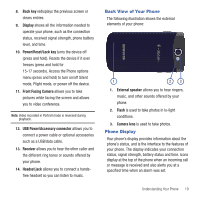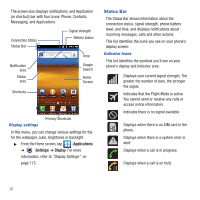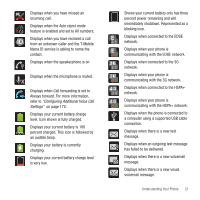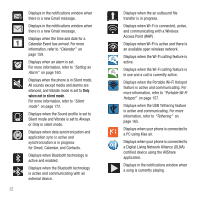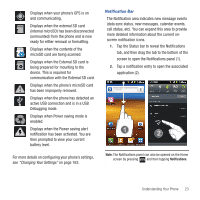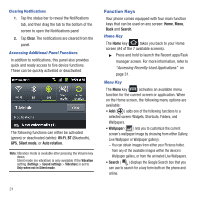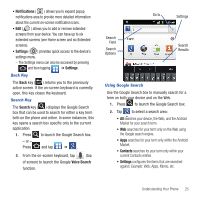Samsung SGH-T679 User Manual (user Manual) (ver.f9) (English(north America)) - Page 28
Function Keys
 |
View all Samsung SGH-T679 manuals
Add to My Manuals
Save this manual to your list of manuals |
Page 28 highlights
Clearing Notifications 1. Tap the status bar to reveal the Notifications tab, and then drag the tab to the bottom of the screen to open the Notifications panel 2. Tap Clear. The notifications are cleared from the panel. Accessing Additional Panel Functions In addition to notifications, this panel also provides quick and ready access to five device functions. These can be quickly activated or deactivated. The following functions can either be activated (green) or deactivated (white): Wi-Fi, BT (Bluetooth), GPS, Silent mode, or Auto rotation. Note: Vibration mode is available after pressing the Volume key down. Silent mode (no vibration) is only available if the Vibration setting (Settings > Sound settings > Vibration) is set to Only when not in Silent mode. Function Keys Your phone comes equipped with four main function keys that can be used on any screen: Home, Menu, Back and Search. Home Key The Home key ( ) takes you back to your Home screen (#4 of the 7 available screens). ᮣ Press and hold to launch the Recent apps/Task manager screen. For more information, refer to "Accessing Recently-Used Applications" on page 31. Menu Key The Menu key ( ) activates an available menu function for the current screen or application. When on the Home screen, the following menu options are available: • Add ( ) adds one of the following functions to a selected screen: Widgets, Shortcuts, Folders, and Wallpapers. • Wallpaper ( ) lets you to customize the current screen's wallpaper image by choosing from either Gallery, Live Wallpaper or Wallpaper gallery). - You can obtain images from either your Pictures folder, from any of the available images within the device's Wallpaper gallery, or from the animated Live Wallpapers. • Search ( ) displays the Google Search box that you can use to search for a key term both on the phone and online. 24