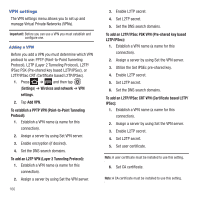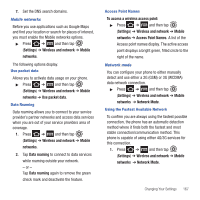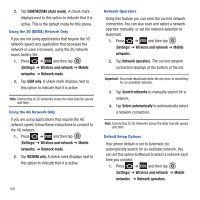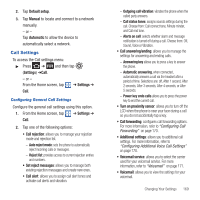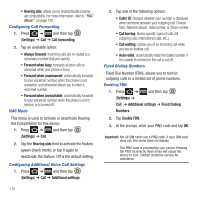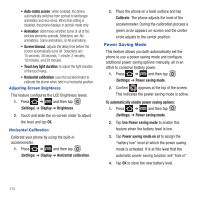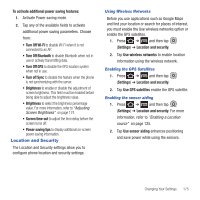Samsung SGH-T679 User Manual (user Manual) (ver.f9) (English(north America)) - Page 175
Settings, Additional settings, Fixed Dialing Numbers, Change PIN2, Enable FDN, FDN list, contact
 |
View all Samsung SGH-T679 manuals
Add to My Manuals
Save this manual to your list of manuals |
Page 175 highlights
Changing the PIN2 Code 1. Press ➔ and then tap (Settings) ➔ Call ➔ Additional settings ➔ Fixed Dialing Numbers. 2. Tap Change PIN2. 3. At the prompt, enter your old PIN2 code. 4. At the prompt, enter a new PIN2 code. 5. Confirm your PIN2 code. Important!: Not all SIM cards use a PIN2 code. If your SIM card does not, this menu does not display. The PIN2 code is provided by your carrier. Entering the PIN2 incorrectly three times will cause the device to lock. Contact customer service for assistance. Managing the FDN List When this feature is enabled, you can make calls only to phone numbers stored in the FDN list on the SIM card. 1. Press ➔ and then tap (Settings) ➔ Call ➔ Additional settings ➔ Fixed Dialing Numbers. 2. Tap Enable FDN. 3. At the prompt, enter your PIN2 code and tap OK.FDN is enabled. 4. Tap FDN list then press and then tap Add contact or edit the contacts that were stored. Important!: Not all SIM cards use a PIN2 code. If your SIM card does not, this menu does not display. The PIN2 code is provided by your carrier. Entering the PIN2 incorrectly three times will cause the device to lock. Contact customer service for assistance. Voicemail From this menu, you can either view your voicemail number or enter a new one. 1. Press ➔ and then tap (Settings) ➔ Call ➔ Voicemail service. 2. Tap My carrier. 3. Tap Voicemail ➔ Voice mail number to now view your number within the Voicemail number field. - or - To enter a new voicemail number, tap Voicemail ➔ Voice mail number, enter a number and tap OK. Changing Your Settings 171