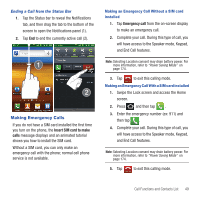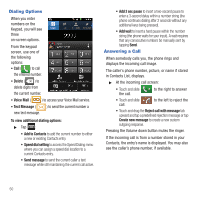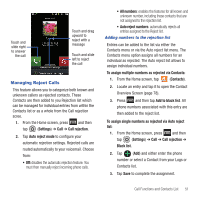Samsung SGH-T679 User Manual (user Manual) (ver.f9) (English(north America)) - Page 50
Mounting the SD Card, SD card Memory Status, Erasing Files from the SD card, Settings, Storage, Mount
 |
View all Samsung SGH-T679 manuals
Add to My Manuals
Save this manual to your list of manuals |
Page 50 highlights
Mounting the SD Card To store photos, music, videos, and other applications. You must mount (install) the SD card prior to use. Mounting the SD card establishes a USB connection with your computer. Important!: You must enable USB storage to mount the SD card. 1. Press ➔ and then tap (Settings) ➔ Storage. 2. Tap Mount SD card. Connecting to the SD card 1. Insert the SD card into the external, SD card slot (For more information, refer to "Installing the microSD Memory Card" on page 8.) 2. Verify the card is properly mounted. 3. Verify the phone is not in a USB Debugging Mode. This mode is used by developers and prevents access to the phone's storage capabilities. For more information, refer to "USB Debugging" on page 180. 4. Connect the USB cable to the phone and connect the cable to the computer. 46 Unmounting the SD card Unmounting the SD card prevents corruption and damage to the SD card while removing it from the slot. 1. Press ➔ and then tap (Settings) ➔ Storage. 2. Tap Unmount SD card ➔ OK. 3. When the "SD card will be unmounted" message displays and the Mount SD card now appears in the menu list, remove the SD card. For more information, refer to "Removing the microSD Memory Card" on page 9. SD card Memory Status To view the memory allocation for your external SD card: ᮣ Press ➔ and then tap (Settings) ➔ Storage. The available memory displays under the Total space and Available space headings. Erasing Files from the SD card You can erase files from the SD card using the phone. 1. Ensure the SD card is mounted. For more information, refer to "Unmounting the SD card" on page 46. 2. Press ➔ and then tap (Settings) ➔ Storage ➔ Unmount SD card.