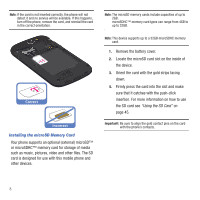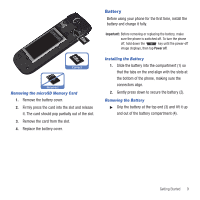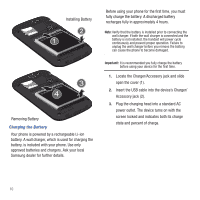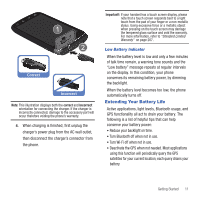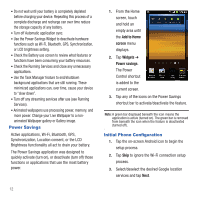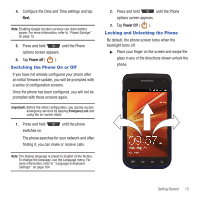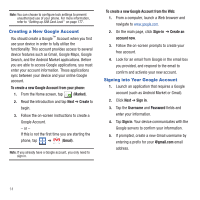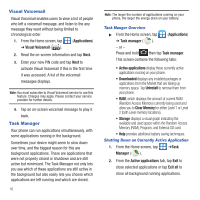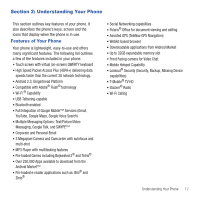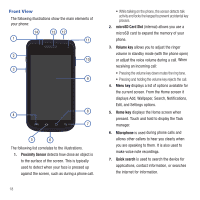Samsung SGH-T679 User Manual (user Manual) (ver.f9) (English(north America)) - Page 17
Switching the Phone On or Off, Locking and Unlocking the Phone, Power off - updates
 |
View all Samsung SGH-T679 manuals
Add to My Manuals
Save this manual to your list of manuals |
Page 17 highlights
4. Configure the Data and Time settings and tap Next. Note: Enabling Google location services can drain battery power. For more information, refer to "Power Savings" on page 12. 5. Press and hold until the Phone options screen appears. 6. Tap Power off ( ). Switching the Phone On or Off If you have not already configured your phone after an initial firmware update, you will be prompted with a series of configuration screens. Once the phone has been configured, you will not be prompted with these screens again. Important!: Before the initial configuration, you quickly access emergency services by tapping Emergency call and using the on-screen dialer. 1. Press and hold switches on. until the phone The phone searches for your network and after finding it, you can make or receive calls. Note: The display language is preset to English at the factory. To change the language, use the Language menu. For more information, refer to "Language & Keyboard Settings" on page 184. 2. Press and hold until the Phone options screen appears. 3. Tap Power Off ( ). Locking and Unlocking the Phone By default, the phone screen locks when the backlight turns off. ᮣ Place your finger on the screen and swipe the glass in any of the directions shown unlock the phone. Getting Started 13